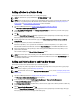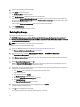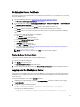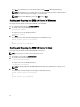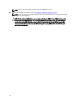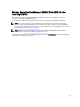Quick Reference Guide
Adding a Device to a Device Group
This chapter describes how to add a device to an existing device group.
NOTE: The default device groups in EKM 3.0 are FUTURE_DEVICES and LTO.
NOTE: In order to add a device to a device group automatically, you must create a key group and a backup, or the
tape library's key path diagnostics will fail and the device will not be added. Refer to Creating Key Groups for a
Device Group and Creating a Backup of the Keystore for more information.
1. Log into the EKM 3.0 portal. Refer to Logging into the Encryption Key Manager 3.0 Portal.
The Welcome to Dell Encryption Key Manager screen appears.
2. Under Key and Device Management, in the Manage keys and devices drop-down menu, select the device group
that you want to use.
3. Click Go.
Within the Key and Device Management utility, a page for the device group that you selected displays. This page
lists any key groups and devices belonging to that device group.
4. From the drop-down menu at the bottom of the page, select Automatically accept all new device requests for
communication.
5. Configure the tape library to connect to the EKM 3.0 server.
Refer to the tape library's user's guide for more information. To locate the tape library's user's guide, see the
Documentation and Reference Materials section of the ReadThisFirst.txt file on the EKM 3.0 installation media.
6. Run key path diagnostics in the tape library's remote management unit (RMU). Refer to the tape library's user's
guide for more information.
The new device displays in the Key and Device Management screen.
NOTE: If you want to add a device manually, refer to the TKLM documentation. For information on how to access
the TKLM documentation, see the Documentation and Reference Materials section of the ReadThisFirst.txt file on
the EKM 3.0 installation media.
Adding and Deleting Keys to and from Key Groups
This chapter describes how to add and delete keys to and from key groups.
NOTE: Deleting a key from a key group does not delete the key; it only removes the key from the key group. If you
want to delete a single key, refer to Deleting a Specific Key.
NOTE: For instructions on accessing the Key and Device Management screen, refer to Creating Key Groups for the
Device Group.
1. Log into the EKM 3.0 portal. Refer to Logging into the Encryption Key Manager 3.0 Portal.
The Welcome to Dell Encryption Key Manager screen appears.
2. In the navigation pane, navigate to Dell Encryption Key Manager → Key and Device Management.
The Key and Device Management screen appears.
3. In the Manage keys and devices drop-down menu, select the device group name to which you want to add the key
group.
4. Next to Key and Device Management, click Go.
Within the Key and Device Management utility, a page for the device group that you selected displays. This page
lists any key groups and devices belonging to that device group.
21