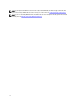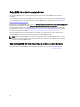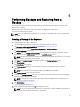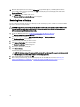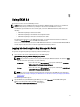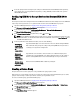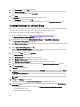Quick Reference Guide
4. Under Device family, select the LTO radio button.
5. In the Device group name field, enter a device group name. Dell recommends that you enter a name that reflects
the use of this device group, for example, Accounting.
6. Click Create.
An Information pop-up window informs you of the device family setting.
7. In the Information pop-up window, click OK.
The device group is created. The new device group displays in the list on the Manage Device Groups screen.
Creating Key Groups for a Device Group
Key groups are groups of keys for a specific device. This chapter describes how to create and configure key groups for
a particular device. Key groups configured for one device cannot be used with another device.
To create key groups for the device group, perform the following steps:
1. Log into the EKM 3.0 portal. Refer to Logging into the Encryption Key Manager 3.0 Portal.
The Welcome to Dell Encryption Key Manager screen appears.
2. In the navigation pane, navigate to Dell Encryption Key Manager → Key and Device Management.
The Key and Device Management screen appears.
3. In the Manage keys and devices drop-down menu, select the device group name to which you want to add the key
group.
4. Next to Key and Device Management, click Go.
Within the Key and Device Management utility, a page for the device group that you selected displays. This page
lists any key groups and devices belonging to that device group.
5. In the table, click Add, and then select Key Group.
The Create Key Group subwindow appears.
6. In the Key group name field, enter the name of the key group.
7. In the Number of keys to create field, enter the number of keys to create.
8. In the First three letters of key name field, enter any three-letter prefix for the key name.
9. If you want this key group to be the default key group, select the Make this the default key group check box.
10. Click Create Key Group.
A Warning pop-up window appears.
11. If you want to create a backup, click on the blue link in the Warning pop-up window to be directed to the Backup
and Restore screen. Refer to Performing Backups and Restoring from a Backup. After creating a backup, return to
the Key and Device Management screen. If you do not want to create a backup at this time, continue to the next
step.
NOTE: Dell recommends creating a backup when you make changes to keys, key groups, or device groups.
12. Click OK in the Warning pop-up window.
The key group is created. The Key and Device Management screen displays the key groups.
13. This step is optional. Verify that the keys were created by performing the following steps on the Key and Device
Management screen:
a) In the drop-down menu at the top of the table, select View Keys, Key Group Membership and Drives.
The keys display in the table.
b) Scroll down to locate the new keys.
20