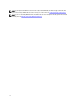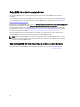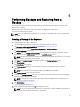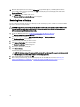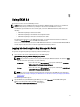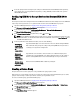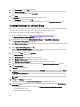Quick Reference Guide
3. If at a later point you want to change the port settings for communication between EKM 3.0 and the tape library,
ensure that the ports are changed within the tape library's settings, EKM 3.0, and the firewall of the system on
which EKM 3.0 is installed.
Configuring EKM 3.0 to Accept Devices that Contact EKM 3.0 for
Keys
This chapter describes how to configure the behavior of EKM 3.0 to handle devices that attempt to connect to EKM 3.0 to
request keys. Refer to your device's user's guide for details on how to connect to EKM 3.0 for key requests.
1. Log into the EKM 3.0 portal. Refer to Logging into the Encryption Key Manager 3.0 Portal.
The Welcome to Dell Encryption Key Manager screen appears.
2. In the navigation pane, navigate to Dell Encryption Key Manager → Key and Device Management.
The Key and Device Management screen appears.
3. In the Manage keys and devices drop-down menu, select LTO and click Go.
NOTE: Refer to TKLM documentation for more details on these settings. For information on how to access the
TKLM documentation, see the Documentation and Reference Materials section of the ReadThisFirst.txt file on
the EKM 3.0 installation media.
4. In the drop-down menu at the bottom of the table, select one of the following:
Automatically
accept all new
device requests
for
communication
Keys will automatically be served to new devices. This is the default setting for EKM 3.0.
Dell recommends that you keep this setting for the primary EKM 3.0 server, but not for a
secondary server if you have configured one.
Only accept
manually added
devices for
communication
Keys will not be served to devices unless the devices are added manually. If you are
configuring the secondary EKM 3.0 server, Dell recommends that you use this setting so
that the secondary EKM 3.0 server does not automatically serve keys to new devices.
Hold new device
requests pending
my approval
Devices that contact EKM 3.0 will be added to a pending list.
Creating a Device Group
This procedure creates a device group. If are using a default device group, skip this section.
Device groups are used to manage keys that are served to one or more devices. Dell recommends that you use device
groups in order to manage a subset of your devices based on your organization's needs.
To create a new device group, perform the following steps:
1. Log into the EKM 3.0 portal. Refer to Logging into the Encryption Key Manager 3.0 Portal.
The Welcome to Dell Encryption Key Manager screen appears.
2. In the navigation pane, navigate to Dell Encryption Key Manager → Advanced Configuration → Device Group.
The Manage Device Groups screen appears.
3. Click Create at the top of the table.
The Create Device Group subwindow appears.
19