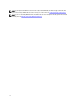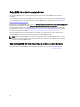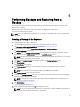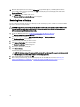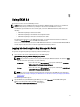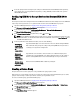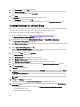Quick Reference Guide
11. When the backup file has been created, an Information pop-up window appears, confirming that the file was
successfully created. In the pop-up window, click OK. The backup file you created displays in the table on the
Backup and Restore screen.
12. Click Return home at the bottom of the screen.
The Welcome to Dell Encryption Key Manager screen appears.
Restoring from a Backup
You can restore from a backup. You can use a backup to create secondary key servers as well as to recreate the EKM
3.0 server in a disaster recovery situation.
CAUTION: Only perform a restore from a backup that was created on the same system or another EKM 3.0 server
that was installed using the same installation profile. You cannot restore from a backup that was created on a
different system using different installation details.
1. Log into the EKM 3.0 portal. Refer to Logging into the Encryption Key Manager 3.0 Portal.
The Welcome to Dell Encryption Key Manager screen appears.
2. In the navigation pane, navigate to Dell Encryption Key Manager → Backup and Restore .
The Backup and Restore screen appears.
3. Select the backup from which you want to restore.
4. Click Restore From Backup at the top of the table.
The Restore From Backup subwindow appears.
5. Enter the password for the backup file.
6. Click Restore Backup.
A confirmation pop-up window appears.
CAUTION: Any keys created after you created the backup will be lost along with access to any data encrypted
with the keys. Lost or deleted keys cannot be recovered by any means.
7. In the confirmation pop-up window, click OK.
8. After restoring from the backup, you must manually stop and start the EKM 3.0 server. Refer to Starting and
Stopping the EKM 3.0 Server in Windows or Starting and Stopping the EKM 3.0 Server in Linux.
16