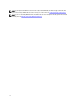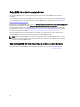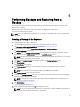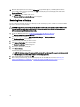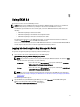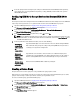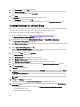Quick Reference Guide
4
Performing Backups and Restoring from a
Backup
You can perform a backup at any time. Performing a backup creates a backup file that contains the keystore, which
contains devices and keys.
Backups do not contain device groups, users, or user groups. The DB2 database contains these.
You can restore from a backup at any time.
NOTE: If keys are not backed up, they will not be served. If keys are not available to be served, encrypted backup
jobs will fail.
Creating a Backup of the Keystore
This chapter describes how to back up the keystore.
1. Log into the EKM 3.0 portal. Refer to Logging into the Encryption Key Manager 3.0 Portal.
The Welcome to Dell Encryption Key Manager screen appears.
2. In the navigation pane, navigate to Dell Encryption Key Manager → Backup and Restore .
The Backup and Restore screen appears.
3. Click Browse next to the Backup repository location field and navigate to the folder where you want to save the
backup file (for example, C:\EKM_Backup in Windows, or /root/EKM_Backup in Linux).
NOTE: The folder must exist prior to starting the backup or the backup will fail. If you want to use a new folder,
create it before you attempt to create a backup.
4. Click Select in the Browse Directory pop-up window to return to the Backup and Restore screen.
5. Click Create Backup.
The Create Backup screen appears.
6. In the Create password field, create a password for the backup. This password must not be less than six
characters.
NOTE: Dell recommends the use of strong passwords for all EKM 3.0 related activities.
7. In the Retype Password field, re-enter the password.
8. (Optional) In the Backup description field, enter a description for the backup file. If you do not enter a description, a
default description is added to the backup file.
NOTE: On some browser versions, the default description field is not editable. For more information, refer to
Known Issues and Their Resolutions.
9. Click Create Backup.
A confirmation pop-up window appears.
10. In the confirmation pop-up window, click OK. The backup process runs.
NOTE: Do not use the system while a backup process is running. If the contents of EKM 3.0 are greyed-out for
a long period of time, click the web browser’s refresh button.
15