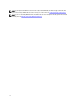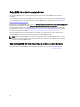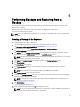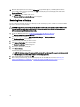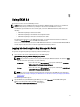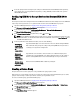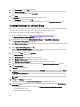Quick Reference Guide
17. The EKM Port defaults to 16310 in Windows and Linux. This is the recommended port. Click Next.
NOTE: If the port provided is used by a different service, then the EKM 3.0 installer will prompt you to select a
different port. Use the netstat command to determine the ports that are being used, then select a port that is
available. Record the port number. You will use this port to access the EKM 3.0 portal.
The Migration screen appears. This screen is used to migrate from EKM 2.X to EKM 3.0.
If you have an EKM 2.X version that you want to migrate to EKM 3.0, you must migrate it now. Refer to Migrating an
Encryption Key Manager (EKM) 2.X Version during the EKM 3.0 Installation.
NOTE: You can only migrate an EKM 2.X version that has been used to create keys.
If you do not have an EKM 2.X version to migrate into EKM 3.0,
a) Leave the Migrate from EKM 2.X to EKM 3.0 check box unchecked and click Next.
A verification pop-up window appears.
b) If you have chosen not to migrate an EKM 2.X version, click Yes in the pop-up window confirming that you are
not migrating an EKM 2.X version.
The Configuration Summary screen appears.
18. In the Configuration Summary screen, select the Save profile check box.
The File Directory field becomes active.
NOTE: Dell recommends that you save the installation profile in case EKM 3.0 must be reinstalled in a disaster
recovery situation. A saved installation profile is required to create a secondary EKM 3.0 server.
NOTE: Dell recommends that you use a removable drive as the location. If using a removable drive, you must
insert the drive before clicking Next. The removable drive must remain inserted until the installation
completes. Optionally, you can save the file to a location on the local drive and copy the file to the removable
drive later.
NOTE: The path you enter in this field must include a file name. Do not enter a folder name only. The file path
up until the folder name must exist, but the file name used for the installation profile must not exist.
19. In the File Directory field, enter the location and file name of the installation profile you are creating or click Choose
and select a location, then enter a file name.
This is the location in which you want the installation profile to be saved and the name in which you want it to be
saved.
EKM 3.0 saves the installation profile upon completion of the EKM 3.0 installation. If you are using a primary/
secondary server configuration, you must use the primary EKM 3.0 server's installation profile during the
installation of the secondary EKM 3.0 server to auto-populate the installation input fields.
Optionally, if you are reinstalling on the same server and want to use the same fields, you can use this installation
profile to auto-populate the installation input fields.
NOTE: Dell recommends that you capture or print the Configuration Summary screen for later reference.
20. In the Configuration Summary screen, click Next.
The Installation Summary screen appears.
21. Review the information on the Installation Summary screen.
22. Click Install.
NOTE: The software install time is approximately 45 minutes. Do not turn off the system until the installation
completes.
NOTE: If you are planning to set up a secondary EKM 3.0 server, do not install EKM 3.0 on the secondary
server until the primary server's EKM 3.0 installation is complete.
23. When the installation is complete, click Done.
11