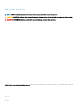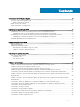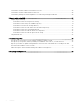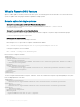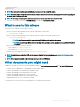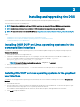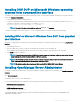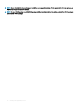Users Guide
Installing and upgrading the DSU
You can install DSU on Microsoft Windows and Linux operating systems through Dell Update Package (DUP).
This section lists the specics for installing DSU.
NOTE: You must have administrator privileges if DSU is installed on the supported Microsoft Windows operating system.
NOTE: you must have root/super user permission if DSU is installed on the supported Linux operating system
NOTE: For more information on the latest DSU RPM, see https://linux.dell.com/repo/hardware/dsu/os_independent/x86_64/.
Topics:
• Installing DSU DUP on Linux operating systems in the command line interface
• Installing DSU DUP on Microsoft Windows operating systems from command line interface
• Installing OpenManage Server Administrator
Installing DSU DUP on Linux operating systems in the
command line interface
To install DSU on the supported Linux operating system, you must install Dell Update Package (DUP) using the following steps in the
Command Line Interface:
1 Download the latest DUP from support.dell.com.
2 Launch the command terminal with super user or root privileges. From the folder where DUP executable le is available, run ./
dupfile command to install DUP on supported linux operating systems. For example, ./Systems-
Management_Application_YH0VX_LN64_1.7.0_A00.BIN
NOTE
: To install DUP using silent installation mode, run ./dupfile —q command.
3 Enter q to continue the DUP execution.
To verify if the installation is successful, run dsu -v on the linux terminal session with super user or root privileges.
Installing DSU DUP on Linux operating systems in the graphical
user interface
To install DSU on the supported Linux operating system, alternatively can use the wizard for installing from DSU DUP in Graphical User
Interface :
1 Download the latest DUP.
2 From the folder where you have saved the DSU installation le, double-click on the installation le. You also have the option to open
the Linux terminal session using super user or root privileges and run the DUP le.
DSU installation wizard is displayed with the release title, release date, description, and supported devices information.
3 Click Install to begin the installation.
2
8 Installing and upgrading the DSU