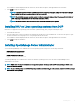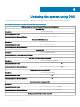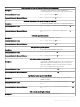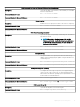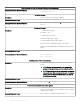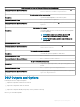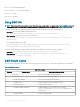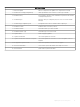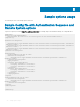Users Guide
DSU installation wizard is displayed with the release title, release date, description, and supported devices information.
3 Click Install to begin the installation.
NOTE: If any of the previous versions of DSU is not installed, a pop-up is displayed, asking the conrmation that you
want to instal this particular version of DSU. Click Yes to continue.
NOTE: The installation process may take several minutes. A message is displayed about the successful installation of
DSU. A message is displayed about the successful installation of DSU.
NOTE: The default location where the dsu.exe le is saved is C:\dell\Dell System Update.
Installing DSU on Linux operating systems from DUP
Install DSU on supported Linux operating systems from DELL Update Package (DUP) using the following the steps:
1 Download the latest DUP.
2 From the folder where you have saved the DSU installation le, double-click on the installation le. You also have the option to open
the linux terminal session using super user or root privileges and run the DUP le.
DSU installation wizard is displayed with the release title, release date, description, and supported devices information.
3 Click Install to begin the installation.
Installing OpenManage Server Administrator
You can install OpenManage Server Administrator on Linux operating systems using one of the following commands:
• Red Hat Enterprise Linux Servers
yum install srvadmin-all
• SUSE Linux Enterprise Servers
zypper install srvadmin-all
To install OpenManage Server Administrator on Microsoft Windows operating systems, refer the latest Dell OpenManage Server
Administrator User’s Guide.
NOTE
: OMSA does not support installation on unsupported systems. This is applicable to SC-class systems, as OMSA is not
supported on these systems.
NOTE: To use a 64-bit package on a 32-bit Dell package installed (srvadmin-dell_ie) on the system, uninstall the 32-bit packages
and install the 64-bit package.
Installing DSU 11