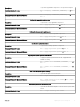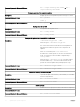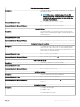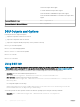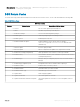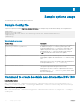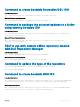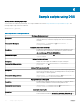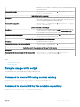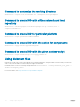Users Guide
1=FATAL messages will be logged
2= FATAL+ERROR messages will be logged
3=FATAL+ERROR+ WARNING messages will be logged
4=FATAL+ERROR+WARNING+User Information messages will be
logged
Command Syntax for Linux
dsu --log-level=0
Command Syntax for Microsoft Windows
dsu /loglevel=1
DSU Outputs and Options
Following are the DSU outputs and options:
[ ]represents components which are not selected
[*] represents components which are selected
[-] represents component already at repository version (cannot be selected)
Choose: q to Quit without update
Choose: c to Commit and apply updates
Choose: <number> to Select/Deselect updates
Choose: a to Select All
Choose: n to Select None
Using DSU ISO
NOTE
: The bootable ISO can be created with an alternative sample script which is a simple method and has multiple options for
customization such as creating ISO for some specic set of platforms. For more information, see Sample scripts using DSU.
This is one of the Bootable ISO generation methods. It can be created through either of the two following methods:
• Interactive- DUPs are downloaded and packaged in the iso.
dsu –destination-type=ISO –destination-location=”/root/bootabledsu.iso”
• Non-interactive- Requires a repository location to fetch DUPs.
dsu –n –destination-type=ISO –destination-location=”/root/bootabledsu.iso” –config=”/root/
dsuconfig.xml”
The cong.xml template is as following:
<DSUConfig><Repository Type="YUM"><RepoLocation IP="192.168.10.11" Directory="16.08.00"
UseLatestDSU="False"/></Repository></DSUConfig>
You can also perform the same operation on Microsoft Windows operating systems using the following commands:
• Interactive- dsu --destination-type=ISO --destination-location= C:\output.iso
14
Updating the system using DSU