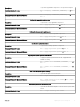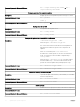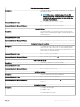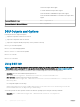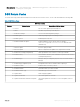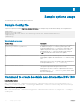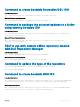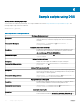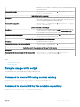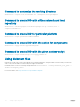Users Guide
Description To get all the upgradable components of the specied categories.
Command Syntax for Linux
dsu --category= <CATEGORY1,CATEGORY2,..> or dsu
—c
Command Syntax for Microsoft Windows
dsu --category= <CATEGORY1,CATEGORY2,..> or
dsu /c
Getting the upgradable updates only
Description To get the list of only upgradable components.
Command Syntax for Linux
dsu --apply-upgrades-only or dsu —u
Command Syntax for Microsoft Windows
dsu --apply-upgrades-only or dsu /u
Getting the downgradable updates only
Description To get the list of only downgradable components.
Command Syntax for Linux
dsu --apply-downgrades-only or dsu -d
Command Syntax for Microsoft Windows
dsu --apply-downgrades-only or dsu /d
Includes the equivalent updates
Description To get the list including equivalent components.
Command Syntax for Linux
dsu --apply-equivalent-updates or dsu —e
Command Syntax for Microsoft Windows
dsu --apply-equivalent-updates or dsu /e
Applying the updates specied in the le list
Description To apply the updates specied in the le list, if applicable and
available in catalog.
Command Syntax for Linux
dsu --update-list=<FILENAME1,FILENAME2,...> or
dsu —l
Command Syntax for Microsoft Windows
dsu --update-list=<FILENAME1,FILENAME2,...> or
dsu /l
Path of the le providing the inventory
Description To provide the path of the inventory le.
Command Syntax for Linux
dsu --input-inventory-file=<FILE>
Command Syntax for Microsoft Windows
dsu --input-inventory-file=<FILE> or dsu /input-
inventory-file=<FILE>
Destination path to save the inventory le
Description To provide the destination lepath to save the inventory le in XML
format.
Command Syntax for Linux
dsu --output-inventory-xml=<FILE>
Updating the system using DSU 11