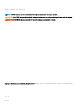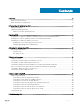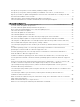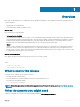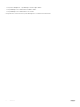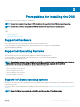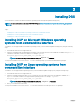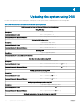Users Guide
Updating the system using DSU
For a list of CLI options for systems running DSU, a description of each option, and the command syntax see the following table:
Table 1. DSU Commands for Linux and Microsoft Windows Operating Systems
DSU Commands for Linux and Microsoft Windows Operating Systems
Using DSU Help
Description To access the DSU Help
Command Syntax for Linux dsu --help or dsu —h
Command Syntax for Microsoft Windows dsu —help, dsu /?, or dsu /h
Getting the DSU utility version
Description To get the DSU utility version
Command Syntax for Linux dsu --version or dsu —v
Command Syntax for Microsoft Windows dsu --version or dsu /v
Executing DSU
Description To get the applicable updates.
Command Syntax for Linux and Microsoft Windows
dsu
Run Non-Interactive Updates using DSU
Description To run the Non-Interactive updates.
Command Syntax for Linux
dsu --non-interactive, dsu —n, or dsu —q
Command Syntax for Microsoft Windows
dsu --non-interactive, dsu /n, or dsu /q
Viewing system inventory using DSU
Description To see the System Inventory.
Command Syntax for Linux
dsu --inventory or dsu —i
Command Syntax for Microsoft Windows
dsu --inventory or dsu /i
Getting supported category values using DSU
Description To get all the supported category values.
Command Syntax for Linux
dsu --get-categories or dsu —g
Command Syntax for Microsoft Windows
dsu --get-categories or dsu /g
Getting all components of the specied categories using DSU
4
10 Updating the system using DSU