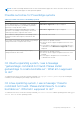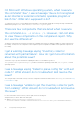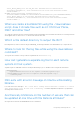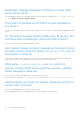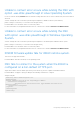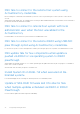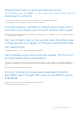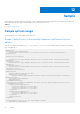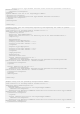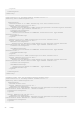Users Guide
Table Of Contents
- DELL EMC System Update Version 1.9.2.0 User’s Guide
- Contents
- Introduction to Dell System Update
- Support Matrix
- Installing DSU
- To install Dell System Update
- Install Dell System Update DUP on Linux operating systems
- Online method to install Dell System Update on SLES operating system
- Online method to install Dell System Update on Red Hat Enterprise Linux operating system
- Install Dell System Update using the offline method on systems running supported Linux operating systems
- Install Dell System Update on systems running Ubuntu
- To install Dell System Update on the supported Ubuntu at command prompt
- Installing DSU DUP on Windows server operating systems on command prompt
- Dell System Update features
- Network share
- Index catalog
- Sample scripts using DSU
- Dell System Update Options
- DSU Help
- Utility version
- Non-interactive update
- System inventory
- Proxy
- Certificate
- Compliance
- Catalog location
- Catalog ID
- Category values
- Category list
- Upgrades only
- Downgrades only
- Updates list
- Equivalent version updates
- Inventory file path
- Output inventory information
- Preview updates
- Configuration file
- Destination type
- Path of the inventory collector binary file
- Source Location
- Destination location
- Bootable ISO log
- Source type
- Path to save the log file
- List only critical updates
- Log level
- Pushing updates to the remote system
- DSU installer file location
- Restarting system
- To ignore the optional dependency
- To import the Dell public key
- To ignore the signature verification
- Component Type
- Remote
- Providing the updates for remote system using iDRAC
- To use operating system to iDRAC, pass through interface
- Input inventory
- Output inventory
- Output format
- Uninstall
- Progress
- DSU Outputs and Options
- Uninstalling DSU
- Troubleshooting Dell System Update
- Frequently asked questions
- Sample
- Licenses
Unable to connect error occurs while running the DSU with
option -use-idrac-passthrough in Linux Operating System.
In case of USB-NIC already enabled status the interface settings then there are no actions carried out by DSU hence failure is
observed.
Solution: Change the state of USB-NIC in passthrough configuration to disable on iDRAC system and retry.
[iDRAC Settings->Connectivity->OS to iDRAC Pass-through->State]
Recommended to reset the iDRAC incase of connectivity failure.
For more information see, Integrated Dell Remote Access Controller User's Guide at www.dell.com/iDRACmanuals.
Unable to connect error occurs while running the DSU
with option -use-idrac-passthrough in Windows Operating
System.
Solution: Change the state of USB-NIC in passthrough configuration to should always be enabled on iDRAC system
[iDRAC Settings->Connectivity->OS to iDRAC Pass-through->State]
Recommended to reset the iDRAC incase of connectivity failure.
For more information see, Integrated Dell Remote Access Controller User's Guide at www.dell.com/iDRACmanuals.
IDSDM firmware update fails for iDRAC remote system.
This DUP is not supported via iDRAC.
Recommendation: Run the DUP directly on the operating system.
DSU fails to connect to the system when the iDRAC is
configured on a non-default HTTPS port.
Single remote iDRAC with non-default port fails to get the inventory, preview or update command information.
Recommendation: It supports only by providing the non-default port details in a Config file.
Sample config file:
<DSUConfig xmlns="DSUConfiguration>"
<RemoteSystem>
<System Address="100.98.68.93" RSystemType="iDRAC">
<AuthenticationSequence>
<Authentication Password="calvin" Type="PLAIN" Username="root"
ExecPort="445"/>
</AuthenticationSequence>
</System>>
</RemoteSystem>
</DSUConfig>
Frequently asked questions
75