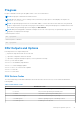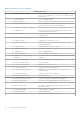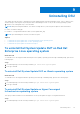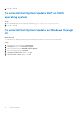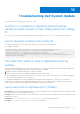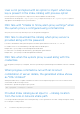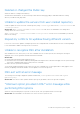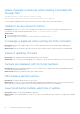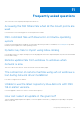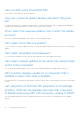Users Guide
Table Of Contents
- DELL EMC System Update Version 1.9.2.0 User’s Guide
- Contents
- Introduction to Dell System Update
- Support Matrix
- Installing DSU
- To install Dell System Update
- Install Dell System Update DUP on Linux operating systems
- Online method to install Dell System Update on SLES operating system
- Online method to install Dell System Update on Red Hat Enterprise Linux operating system
- Install Dell System Update using the offline method on systems running supported Linux operating systems
- Install Dell System Update on systems running Ubuntu
- To install Dell System Update on the supported Ubuntu at command prompt
- Installing DSU DUP on Windows server operating systems on command prompt
- Dell System Update features
- Network share
- Index catalog
- Sample scripts using DSU
- Dell System Update Options
- DSU Help
- Utility version
- Non-interactive update
- System inventory
- Proxy
- Certificate
- Compliance
- Catalog location
- Catalog ID
- Category values
- Category list
- Upgrades only
- Downgrades only
- Updates list
- Equivalent version updates
- Inventory file path
- Output inventory information
- Preview updates
- Configuration file
- Destination type
- Path of the inventory collector binary file
- Source Location
- Destination location
- Bootable ISO log
- Source type
- Path to save the log file
- List only critical updates
- Log level
- Pushing updates to the remote system
- DSU installer file location
- Restarting system
- To ignore the optional dependency
- To import the Dell public key
- To ignore the signature verification
- Component Type
- Remote
- Providing the updates for remote system using iDRAC
- To use operating system to iDRAC, pass through interface
- Input inventory
- Output inventory
- Output format
- Uninstall
- Progress
- DSU Outputs and Options
- Uninstalling DSU
- Troubleshooting Dell System Update
- Frequently asked questions
- Sample
- Licenses
Progress
Progress command is used to get the update status of DSU on host and remote.
NOTE: Run progress command in one minute interval.
NOTE: When no instance of DSU is running on the system and --progress option is used, displays an output as No
progress is available.
NOTE: The generated progress files are successful but unable to see the file in the network share. Also, the generated
progress output file does not provide server progress status and also, when performed progress command with incorrect
server details, the generated progress status displays as DSU intiated
NOTE: While performing update command for multiple servers from source repository, the generated progress JSON
output does not display status message
Command Syntax for Linux
dsu --progress
Command Syntax for Windows
dsu --progress
DSU Outputs and Options
Following are the DSU outputs and options:
[ ]represents components which are not selected
[*] represents components which are selected
[-] represents component already at repository version (cannot be selected)
Choose: q to Quit without update
Choose: m to view mandatory dependencies
Choose: c to Commit and apply updates
Choose: <number> to Select/Deselect updates
Choose: a to Select All
Choose: n to Select None
DSU Return Codes
The return codes help you determine and analyze the results after the execution of DSU, see the codes described in the
following table:
Table 7. DSU Return Codes
DSU Return Codes
Number Return Codes Description of Return Codes
0 Success Any successful operation performed by DSU.
1 Failure Any failure in operation performed by DSU.
2 Insufficient Privileges DSU not executed using ROOT privilege..
3 Invalid Log File Failure in opening a log file or invalid log location.
4 Invalid Log Level Invalid log level set by user.
Dell System Update Options 61