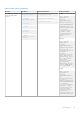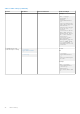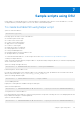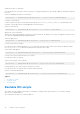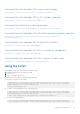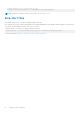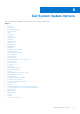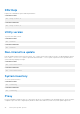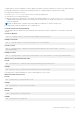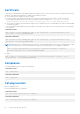Users Guide
Table Of Contents
- DELL EMC System Update Version 1.9.2.0 User’s Guide
- Contents
- Introduction to Dell System Update
- Support Matrix
- Installing DSU
- To install Dell System Update
- Install Dell System Update DUP on Linux operating systems
- Online method to install Dell System Update on SLES operating system
- Online method to install Dell System Update on Red Hat Enterprise Linux operating system
- Install Dell System Update using the offline method on systems running supported Linux operating systems
- Install Dell System Update on systems running Ubuntu
- To install Dell System Update on the supported Ubuntu at command prompt
- Installing DSU DUP on Windows server operating systems on command prompt
- Dell System Update features
- Network share
- Index catalog
- Sample scripts using DSU
- Dell System Update Options
- DSU Help
- Utility version
- Non-interactive update
- System inventory
- Proxy
- Certificate
- Compliance
- Catalog location
- Catalog ID
- Category values
- Category list
- Upgrades only
- Downgrades only
- Updates list
- Equivalent version updates
- Inventory file path
- Output inventory information
- Preview updates
- Configuration file
- Destination type
- Path of the inventory collector binary file
- Source Location
- Destination location
- Bootable ISO log
- Source type
- Path to save the log file
- List only critical updates
- Log level
- Pushing updates to the remote system
- DSU installer file location
- Restarting system
- To ignore the optional dependency
- To import the Dell public key
- To ignore the signature verification
- Component Type
- Remote
- Providing the updates for remote system using iDRAC
- To use operating system to iDRAC, pass through interface
- Input inventory
- Output inventory
- Output format
- Uninstall
- Progress
- DSU Outputs and Options
- Uninstalling DSU
- Troubleshooting Dell System Update
- Frequently asked questions
- Sample
- Licenses
Sample scripts using DSU
In this chapter, you will learn about how to create bootable ISO using helper script, options to create bootable ISO, to create
workspace directory, destination path to save ISO file, and to create destination path.
To create bootable ISO using helper script
Syntax to create bootable ISO:
dsucreateiso[options]
Following options are used to create a bootable ISO:
● Destination path custom script.
● Location of the custom script.
● Location of the Dell boot plug-in.
● Apply action for the component.
● Location to create log file.
● Display the location of catalog file.
● Listing of platforms to create ISO.
● Listing of available platforms.
● Destination path to save the Bootable ISO file.
● Workspace directory command
To create linux-based bootable ISO, see the script at the location: https://linux.dell.com/repo/hardware/scripts/.
Creating a workspace directory
A user can create workspace directory using bootable ISO. By default a unique temporary directory is created in /tmp/tmp/XXX
which is cleared after execution.
Syntax for creating workspace directory:
dsucreateiso -w WORKSPACE or dsucreateiso --workspace=WORKSPACE
Destination path to save bootable ISO file
Provides the complete path for the output Bootable ISO file created by the script. By default the file is created in the current
directory with the file name: dsu_bootableimage_%Y%m%d_%H%M%S.iso
Syntax for creating destination path:
dsucreateiso -o OUTPUT or dsucreateiso --output=OUTPUT
To list available platforms
Displays list of Linux platforms available in the given catalog file.
Syntax to list linux platforms:
dsucreateiso -i INPUTPLATFORMLIST or dsucreateiso --input-platformlist=INPUTPLATFORMLIST
To list platforms to create Bootable ISO
Lists all the platforms for Bootable ISO creation. If given platform is not present in catalog, file errors out. Multiple platforms can
be provided either with pipe or comma separated.
Syntax to create Bootable ISO
dsucreateiso -i INPUTPLATFORMLIST or dsucreateiso --input-platformlist=INPUTPLATFORMLIST
7
Sample scripts using DSU 43