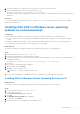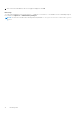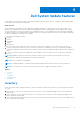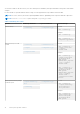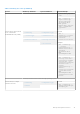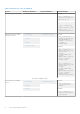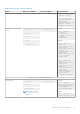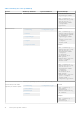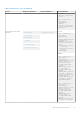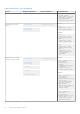Users Guide
Table Of Contents
- DELL EMC System Update Version 1.9.2.0 User’s Guide
- Contents
- Introduction to Dell System Update
- Support Matrix
- Installing DSU
- To install Dell System Update
- Install Dell System Update DUP on Linux operating systems
- Online method to install Dell System Update on SLES operating system
- Online method to install Dell System Update on Red Hat Enterprise Linux operating system
- Install Dell System Update using the offline method on systems running supported Linux operating systems
- Install Dell System Update on systems running Ubuntu
- To install Dell System Update on the supported Ubuntu at command prompt
- Installing DSU DUP on Windows server operating systems on command prompt
- Dell System Update features
- Network share
- Index catalog
- Sample scripts using DSU
- Dell System Update Options
- DSU Help
- Utility version
- Non-interactive update
- System inventory
- Proxy
- Certificate
- Compliance
- Catalog location
- Catalog ID
- Category values
- Category list
- Upgrades only
- Downgrades only
- Updates list
- Equivalent version updates
- Inventory file path
- Output inventory information
- Preview updates
- Configuration file
- Destination type
- Path of the inventory collector binary file
- Source Location
- Destination location
- Bootable ISO log
- Source type
- Path to save the log file
- List only critical updates
- Log level
- Pushing updates to the remote system
- DSU installer file location
- Restarting system
- To ignore the optional dependency
- To import the Dell public key
- To ignore the signature verification
- Component Type
- Remote
- Providing the updates for remote system using iDRAC
- To use operating system to iDRAC, pass through interface
- Input inventory
- Output inventory
- Output format
- Uninstall
- Progress
- DSU Outputs and Options
- Uninstalling DSU
- Troubleshooting Dell System Update
- Frequently asked questions
- Sample
- Licenses
2. Provide the superuser or root privileges for the folder where you have saved the DUP files.
3. At the command prompt, run the following command: Systems-
Management_Application_5C2CW_LN64_1.9.2.0_A00.BIN
The status of the installation is displayed with details such as release title, release date, description, and supported devices
information.
Next steps
To verify if the installation is successful, run dsu -h and run dsu -v for Linux based operating system on the command
prompt with root privileges.
Installing DSU DUP on Windows server operating
systems on command prompt
Prerequisites
● Ensure that you have administrator privileges to install DSU on Microsoft Windows server operating system.
● To use the remote feature, ensure that Windows Management Instrumentation (WMI) service is running on the target
systems.
● Ensure have administrator privileges if DSU is installed on the supported Microsoft Windows server operating system.
● Ensure to have sufficient privilege for connecting remote severs and WMI.
About this task
To install DSU, install the Dell Update Packages (DUP) using the following steps on command prompt:
Steps
1. Download the latest DUP from support.dell.com.
2. Launch the command prompt with administrative privileges.
3. In command prompt, go to the location where you have saved the download files. Type or select the .exe file and add the /i
command to install DSU.
For example, Systems-Management_Application_5C2CW_WN64_1.9.2.0_A00.EXE /i
4. Press Enter.
The Dell EMC System Update page is displayed.
5. View the details, and click Intsall.
6. Click Yes on the confirmation screen.
NOTE: Add /s to run the installation in silent mode.
7. After a successful installation, click OK and relaunch the command prompt with administrator privileges.
Installing DSU on Windows Server Operating Systems on UI
About this task
To install DSU, install the Dell Update Packages (DUP) using the following steps on User Interface (UI):
Steps
1. Download the latest DUP from support.dell.com.
2. Double-click the .exe file.
The User Account Control page is displayed.
3. Click Yes.
The Dell EMC System Update page is displayed.
4. To install DSU, click Install.
5. (For first-time users only) Click Yes on the confirmation screen.
Installing DSU
11