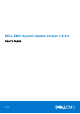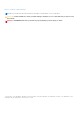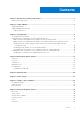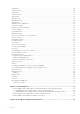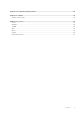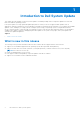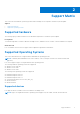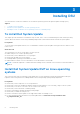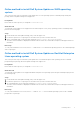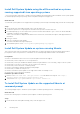DELL EMC System Update Version 1.9.2.0 User’s Guide July 2021 Rev.
Notes, cautions, and warnings NOTE: A NOTE indicates important information that helps you make better use of your product. CAUTION: A CAUTION indicates either potential damage to hardware or loss of data and tells you how to avoid the problem. WARNING: A WARNING indicates a potential for property damage, personal injury, or death. © 2021 Dell Inc. or its subsidiaries. All rights reserved. Dell, EMC, and other trademarks are trademarks of Dell Inc. or its subsidiaries.
Contents Chapter 1: Introduction to Dell System Update..............................................................................6 What is new in this release................................................................................................................................................6 Chapter 2: Support Matrix.............................................................................................................7 Supported hardware...................................................
Compliance......................................................................................................................................................................... 50 Catalog location.................................................................................................................................................................50 Catalog ID...........................................................................................................................................
Chapter 11: Frequently asked questions.......................................................................................69 Chapter 12: Sample..................................................................................................................... 78 Sample options usage.......................................................................................................................................................78 Chapter 13: Licenses...................................................
1 Introduction to Dell System Update This chapter provides insights on why Dell System Update is used and providing various components updates for Linux and Microsoft Windows operating systems. Dell System Update is a script-optimized update deployment tool that you can use to apply Dell EMC updates such as applications, firmware, and drivers for Linux, and Microsoft Windows operating systems.
2 Support Matrix This section lists the hardware, operating systems and PowerEdge servers required to install Dell System Update. Topics: • • Supported hardware Supported Operating Systems Supported hardware The following topic provides information on the hardware requirement to install Dell System Update. Prerequisites To install through iDRAC on iDRAC9 based PowerEdge Servers, minimum version of iDRAC 3.30.30.30 and later is required. About this task DSU 1.
3 Installing DSU You can install DSU on Microsoft Windows Server and Linux Operating Systems through Dell Update Package (DUP).
Online method to install Dell System Update on SLES operating system This section provides steps to install Dell System Update DUP on SLES operating system at command prompt having user privilege, latest Dell Update Package from support site. Prerequisites Ensure that the online repository is configured to linux.dell.com. About this task To install Dell System Update on the supported SUSE Linux Enterprise Server (SLES) operating system at command prompt, perform the following steps: Steps 1.
Install Dell System Update using the offline method on systems running supported Linux operating systems . This section provides offline steps to install Dell System Update by giving information about installation of Dell system Update at command prompt having user privilege, latest Dell Update Package from support site. About this task To install Dell System Update on the supported Linux operating system through command prompt, perform the following steps: Steps 1.
2. Provide the superuser or root privileges for the folder where you have saved the DUP files. 3. At the command prompt, run the following command: SystemsManagement_Application_5C2CW_LN64_1.9.2.0_A00.BIN The status of the installation is displayed with details such as release title, release date, description, and supported devices information. Next steps To verify if the installation is successful, run dsu -h and run dsu -v for Linux based operating system on the command prompt with root privileges.
6. After a successful installation, the success page is displayed. Click OK. Next steps To verify if the installation is successful, run dsu /h and dsu -v for linux for /v for Windows on the command prompt or PowerShell with superuser or administrative privileges. NOTE: The DSU file is saved in the following location by default: C:\Program Files\Dell\DELL EMC System Update 12 Installing DSU
4 Dell System Update features In this chapter you will learn about Dell System Update features such as inventory, preview, compliance, update and bootable ISO along with their usage and command lines. About this task These features provide updates for BIOS, applications, firmware and driver for various devices to the end customer. The updates are provided to the customer by gathering and adding all the device and dependency details together by providing a consistent and easy to execute user interface.
See the below table for all the inventory use cases and respective mandatory and optional attributes along with format and an example. For more details on optional attributes and its usage, click the hyperlink that is provided in the below table. NOTE: For Driver, inventory lists all the required updatable and non- updatable parent component and sub components. NOTE: Do not use --ic-location option along with rsystemtype=IDRAC Table 1.
Table 1. Inventory Use cases (continued) Actions Mandatory Attributes Optional Attributes Syntax/Example Update\dell_dup\inv .xml dsu --inventory -input-inventoryfile=C:\Program files\Dell\Dell EMC System Update\dell_dup\inv .xml --componenttype=BIOS View inventory when system is not connected to downloads.dell.
Table 1. Inventory Use cases (continued) Actions Mandatory Attributes Optional Attributes Syntax/Example Example: dsu --inventory -remote= --outputformat=JSON --remote --output --output-format Example: dsu --inventory -remote=abc:abc_123@ 100.89.45.
Table 1. Inventory Use cases (continued) Actions Mandatory Attributes Optional Attributes Syntax/Example Update\dell_dup\con fig.xml --remote dsu --inventory -config=C:\Dell\Dell EMC System Update\dell_dup\con fig.xml --remote -component-type=BIOS Export inventory for multiple servers --inventory --component-type Format: dsu --inventory --remote -config= -output= --outputformat=JSON --remote --config --output Example: dsu --inventory -remote -config=C:\Dell\Dell EMC System Update\de
Table 1. Inventory Use cases (continued) Actions Mandatory Attributes Optional Attributes Syntax/Example 100.88.66.100 -rsystemtype=iDRAC dsu --inventory -remote=abc:abc_123@ 100.88.66.
Table 1. Inventory Use cases (continued) Actions Mandatory Attributes Optional Attributes Syntax/Example remote= abc:abc_123@100.88. 66.100 dsu --inventory -use-idracpassthrough -remote= abc:abc_123@100.88. 66.
Table 1. Inventory Use cases (continued) Actions Mandatory Attributes Optional Attributes Syntax/Example location=C:\Dell\DE LL EMC System Update\dell_dup\Cat alog.
Table 1. Inventory Use cases (continued) Actions Mandatory Attributes Optional Attributes Syntax/Example EMC System Update\dell_dup\inv .
Table 2. Preview (continued) Action Mandatory Attributes Viewing preview on remote server with Operating System installed Optional Attributes --preview --component-type --remote --category Syntax/Example Format: dsu --preview -remote= Example: dsu --preview -remote=abc:abc_@128 .99.88.100 dsu --preview -remote=abc:abc_@128 .99.88.
Table 2. Preview (continued) Action View preview by importing inventory file Mandatory Attributes Optional Attributes --preview --remote --input-inventoryfile --config Syntax/Example Format: --authentication dsu -preview --inputinventory-file=< path of the fileName> Example: dsu --preview -input-inventoryfile=C:\ \users\progamdata\i nventory.xml dsu --preview -input-inventoryfile=C:\ \users\progamdata\i nventory.
Table 2. Preview (continued) Action Mandatory Attributes Optional Attributes Syntax/Example Example: dsu --preview -sourcelocation=C:\Dell\De ll EMC System Update\Dell_dup\abc --sourcetype=REPOSITORY dsu --preview -sourcelocation=C:\Dell\De ll EMC System Update\Dell_dup\abc --sourcetype=REPOSITORY -authentication=Admi nistrator:password1 23 Compliance To view the compliance report of the system For more details on optional attributes and its usage, click the hyperlink that is provided in the below table
Table 3. Compliance (continued) Action Viewing compliance using remote iDRAC Mandatory Attributes Optional Attributes Syntax/Example --compliance --component-type --remote --category --rsystemtype --config Format: dsu --compliance -remote= -rsystemtype= Example: dsu --compliance -remote=abc:abc_@128 .99.56.77 -rsystemtype=iDRAC dsu --compliance -remote=abc:abc_@128 .99.56.
Table 3. Compliance (continued) Action Mandatory Attributes Optional Attributes Syntax/Example \192.168.10.24\Shar e\inventory.xml dsu --compliance -catalog-loction=\ \192.168.10.24\Shar e\Catalog.gz -input-inventoryfile=\ \192.168.10.24\Shar e\inventory.
For more details on optional attributes and its usage, click the hyperlink that is provided in the below table. Table 4. Update on host server and single remote host server Actions Updating server using noninteractive method Mandatory Attributes Optional Attributes Syntax/Example NA --non-interactive Format: dsu --noninteractive Example: dsu --noninteractive Update single remote server from host server through operating systems.
Table 4. Update on host server and single remote host server (continued) Actions Mandatory Attributes Optional Attributes Syntax/Example Example: dsu --remote -config=C:\Dell\Dell EMC System Update\dell_dup\con fig.xml dsu --remote -config=C:\Dell\Dell EMC System Update\dell_dup\con fig.
Table 4.
Table 4. Update on host server and single remote host server (continued) Actions Applying updates for critical updates only Mandatory Attributes --list-criticalupdates Optional Attributes --remote Syntax/Example Format: dsu --listcritical-updates --config Example: dsu --listcritical-updates dsu --listcritical-updates -config=C:\Dell\Dell EMC System Update\dell_dup\con fig.
Table 4. Update on host server and single remote host server (continued) Actions Mandatory Attributes Optional Attributes Syntax/Example installer-location --sourcetype=REPOSITORY -component-type=BIOS Updating a server with different component types --component-type --remote --config Format: dsu --componenttype= Example: dsu --componenttype=BIOS,FRMW,APP, DRVR dsu --componenttype=BIOS,DRVR,FRMW ,APP -remote=abc:abc_123@ 100.188.22.
Table 4. Update on host server and single remote host server (continued) Actions Mandatory Attributes Optional Attributes Syntax/Example 8188_A04.EXE" -remote=abc:abc_123@ 100.19.88.77 Bootable ISO With Bootable ISO feature, user can perform the following use cases: 1. Interactive-mode 2. Non-interactive See the below table for all the Bootable ISO-related use cases and its respective mandatory and optional attributes along with format and an example.
Table 5. Bootable ISO (continued) Action Mandatory attributes Optional attributes Syntax/Example onfig.xml-destinationlocation=\ \192.168.10.1\Share \ISO9660.iso --noninteractive dsu --destinationtype=ISO --config=\ \100.98.20.99\DSU\c onfig.xml -authentication=abc: bca123 -destinationlocation=\ \192.168.10.1\Share \ISO9660.
5 Network share In this chapter you will learn about network share, command line attributes to export inventory using network share option and various options supporting network share A shared resource, or network share, is a computer resource made available from one host to other host on a computer network . DSU supports SMB1 and SMB2 protocol. Choices: --authentication Network share allows user to specify the authentication parameters that are required for accessing the repository.
10. --dsu-win64-installer-location 11.
Exporting inventory of host server in JSON format To export inventory report of a host sever in JSON format to a network share Syntax: dsu /i --output= authentication=username:password --output-format=json -- Naming Convention The following section describes the format on how user can provide share location. For example: For windows: --catalog-location=\\100.96.12.21\folder\catalog.xml --authentication=abc:bca123 example: For Linux: --catalog-location=//100.96.12.
6 Index catalog In this chapter, you will learn about index catalog, supported options, and command line usage. Index Catalog is also known as catalogs of catalog. To get host updates for inventory, Compliance and Update feature using Index Catalog for Enterprise Catalog.
Table 6.
Table 6. Index catalog (continued) Actions Attributes Optional Attributes Format/example _dup\invCol.exe> --sourcetype=REPOSITORY To get Host Server Updates through Offline method --cataloglocation --source-location --catalog --sourcetype=REPOSITORY --config --authentication Format: dsu --cataloglocation= --sourcelocation= -sourcetype=REPOSITORY Example: dsu --cataloglocation=/root/ user/IUC.xml or gz --sourcelocation=C:\Dell\ Dell EMC System Update\dell_dup\a bc --install
Table 6. Index catalog (continued) Actions To update remote host server through online method Attributes Optional Attributes --apply-upgrades --downgrades-only --sourcetype=REPOSITORY --equivalent-updates --catalog --remote --config Format/example Format: dsu --upgrades -sourcetype=REPOSITORY -catalog= -remote=username:p assword@IPAddress Example: dsu --upgrades -sourcetype=REPOSITORY --catalog= 46633c58-53b7-41a 9-9 b83-40491eebafd -remote=abc:abc@12 8.99.88.
Table 6.
Table 6. Index catalog (continued) Actions Attributes Optional Attributes Format/example Example: dsu --applyupgrades -sourcetype=REPOSITORY -catalog=46633c5853b7-41a9-9b83-40 491eebafd1 -remote=abc:abc@12 8.99.88.100 -sourcelocation=C:\Dell\ Dell EMC System Update\dell_dup\a bc --dsu-lin64installerlocation=/home/ dsu/SystemsManagement_Applic ation_7PMM2_LN64_ 1.9.0_A00.
7 Sample scripts using DSU In this chapter, you will learn about how to create bootable ISO using helper script, options to create bootable ISO, to create workspace directory, destination path to save ISO file, and to create destination path. To create bootable ISO using helper script Syntax to create bootable ISO: dsucreateiso[options] Following options are used to create a bootable ISO: ● ● ● ● ● ● ● ● ● ● Destination path custom script. Location of the custom script. Location of the Dell boot plug-in.
Display the location of Catalog file Provides either local or network location of repository or catalog. By default network would be enabled to download catalog and DUPs file. Syntax for displaying the location of catalog file: dsucreateiso -s SOURCELOCATION or dsucreateiso --source-location=SOURCELOCATION Location to create log file Creates a log file at the given location with the file name as dsucreateiso_%Y%m%d_%H%M%S.log. By default the log is located at /var/log/dsucreateiso.
Command to create bootable ISO using custom catalog dsucreateiso --source=/root/Catalog.xml --output=bootabledsu.iso Command to create bootable ISO by the available repository dsucreateiso --source=/root --output=bootabledsu.iso Command to customize the working directory dsucreateiso --output=/root/bootabledsu.iso --workspace=/root/myworkspace Command to create bootable ISO with offline network and local repository dsucreateiso --dellbootplugin=/root/dellbootplugin.tar.
system-update-1.3.1-16.09.00.x86_64.rpm --output=/root/bootabledsu.iso --workspace=/root/myworkspace/ NOTE: Log files are located in /var/log/. The log file is dsucreateiso.log. Kick-start files This chapter tells you how to create ISO image using kick-start files. Kick-start files are used to create a linux based live-ISO image including Dell System Update. With the support of kick-start file, you can also create bootable ISO utility such as live cd-creator.
8 Dell System Update Options This section provides a detailed information on various Dell System Update options.
DSU Help Displays the command-line options and help information. Command for Linux: dsu --help or dsu —h Command for Windows: dsu --help or dsu /h Utility version To get the DSU utility version. Command for Linux: dsu --version Command for Windows: dsu --version Non-interactive update Runs the update silently without user intervention. The -q option writes all the output to log files. The default behavior ignores new IC unless --download-ic option is specified.
configured proxy (system configured or user provided proxy) details for both host and remote systems. Proxy option with user provided proxy details are used when the operating system is not configured with proxy details in the settings. Following are the limitations for proxy: ● Ensure to use --source-type=REPOSITORY for Linux operating system. ● yum repository is not supported in proxy.
Certificate Cacert option is used in Dell System Update along with catalog location or source location to have a secured connection using certificate. Following are the limitations to adhere while using cacert option: ● Cacert option dos not support for remote systems. ● For host systems, only catalog location and source location is supported with Cacert option. Cacert option should be provided immediately after source location or catalog location.
Catalog ID Allows user to select catalog from index catalog. To identify Enterprise ID from index catalog, download the index Catalog from downloads.dell.com/catalog/catalogIndex.xml. Extract the file and look for CatalogIndex.xml and use the corresponding catalog ID Command for Linux: dsu --catalog= Category values To get all the supported category values and display the corresponding acronym for the category name from the catalog.
Upgrades only Upgrades only option is considered while determining the applicable updates. This option is also used with --remote for the remote system . Command for Linux: dsu --apply-upgrades-only Command for Windows: dsu --apply-upgrades-only Downgrades only To get the list of down-gradable components. Command for Linux: dsu --apply-downgrades Command for Windows: dsu --apply-downgrades NOTE: OMSA component supports only upgrade.
Inventory file path To provide the path of the inventory file. Command for Linux: dsu --input-inventory-file= Command for Windows: dsu --input-inventory-file= Output inventory information Output the system inventory information in to a file. Command for Linux: dsu --output-inventory-xml= Command for Windows: dsu --output-inventory-xml= Preview updates Displays a preview of the updated system inventory post updates.
Destination type If the applicable updates are packaged for a specific destination, below command is used. To know more about creating of bootable ISO, click on ISO below. 1. ISO is used for creating bootable ISO. 2. CBD is used for creating a repository with deployment script. If the destination type is invalid, then INVALID_DESTINATION_TYPE is returned.
Command for Linux: dsu --destination-location=
Command for Windows: dsu --destination-location= Bootable ISO log This option allows to specify the location at which the log is written while applying the updates using the bootable ISO. Command for Linux: dsu --bootable-log-location= Command for Windows: dsu --bootable-log-location= Source type Allows users to specify the type of source update. 1. OSNATIVE for YUM or any operating system default repository 2.Command for Windows: dsu --list-critical-updates Log level Logging level of DSU. The default location for log file are as follows: For windows: C:\ProgramData\Dell\DELL EMC System Update\dell_dup For linux:/usr/libexec/dell_dup ● 1=FATAL messages. ● 2= FATAL+ERROR messages.
Command for Linux: dsu --reboot Command for Windows: dsu --reboot To ignore the optional dependency To ignore the optional dependency while performing updates of the system. Command for Linux: dsu --ignore-optional-dependencies Command for Windows: dsu --ignore-optional-dependencies To import the Dell public key To import the Dell public key. NOTE: This option should be used along with the other update features.
NOTE: For JSON supported files, APAC component is displayed as EAPP. NOTE: The category filter option works when the IC version is greater or equal to 20.04.200, it lists specified components in the servers. Else, the filter list all the components in the server. If the dependency is not met for the specified component type, the component information is not displayed. But updating of components runs on the available types.
Command for Windows: dsu --remote= NOTE: When domain is used, only single-label DNS names are supported that do not contain a suffix such as .com, Corp, .net, .org, or company name. For example, "host" is a single-label DNS name. To push updates to the remote system. To push the required updates to the remote system.
Command Syntax for Linux: dsu --input-inventory-file= Command Syntax for Windows: dsu --input-inventory-file= Output inventory Path to save the inventory xml file.
Progress Progress command is used to get the update status of DSU on host and remote. NOTE: Run progress command in one minute interval. NOTE: When no instance of DSU is running on the system and --progress option is used, displays an output as No progress is available. NOTE: The generated progress files are successful but unable to see the file in the network share.
Table 7. DSU Return Codes (continued) DSU Return Codes 62 6 Invalid Command Line Option Invalid combination of DSU options used. For example, – destination type and –non-interactive cannot be used simultaneously. 7 Unknown Option Incorrect option provided. 8 Reboot Required Reboot is required for the update to be completed successfully.
9 Uninstalling DSU This chapter provides the steps to uninstall Dell System Update package on Red Hat Enterprise Linux, CentOS, Ubuntu, SLES, windows using UI. Following are the prerequisites before uninstalling DSU DUP on any of the following Operating Systems. 1. Ensure to use working directory to store the data. NOTE: While performing uninstallation, DSU deletes working directory. Following are the path for linux and windows: For Linux: /usr/libexec/dell_dup For windows: C:\ProgramData\Dell\DELL EMC Syst
2. Press y to uninstall. To uninstall Dell System Update DUP on SLES operating system Steps 1. At command prompt, run the following command: zypper remove dell-system-update 2. Press y to uninstall. To uninstall Dell System Update on Windows through UI About this task To uninstall DSU on Windows operating system through user interface (UI), perform the following steps: Steps 1. Launch the start menu and open Control Panel. 2. In Programs section, click Uninstall a program. 3.
10 Troubleshooting Dell System Update This section helps you troubleshoot if you face any issues Inventory or compliance is displayed when Enterprise catalog provided instead of Index catalog along with catalog ID --catalog is not necessary to use when Enterprise location is given. To use --catalog, user must provide catalog ID. Use of repository location from config file This option is supported only for the use of linux repository with source type as YUM repository.
User is not prompted with an option to import when new key is present in the index catalog with preview option Preview option does not prompt user to import new key which is added to the index catalog. Workaround: User should provide --import-public-key to import the new keys or use --ignore-signature option to skip signature check and import keys to proceed further.
Deleted or changed the Public key When user deletes or changes the Public key. Workaround: Download all the .asc files from https://linux.dell.com/files/pgp_pubkeys/ and add it under the working directory /usr/libexec/dell_dup folder.
Failure message is observed while creating a bootable ISO through DSU. [FAILED] Failed to start Startup script for DTK Please check 'systemctl status start-script.service' for details” The message that is displayed can be ignored as it does not have any impact while creating a bootable ISO.
11 Frequently asked questions This section lists some frequently asked questions about DSU. Accessing the NW Share fails when all the mount points are used User must remove one mounting point for accessing the Network share. DSU command fails with libssl error on Ubuntu operating system User has to download the libssl 1.0.0 library. For information about the procedure to install libssl, see Installing libssl topic under Install Dell System Update DUP on linux operating systems.
Can I run DSU using PowerShell ISE? Use DSU with PowerShell but not with PowerShell ISE. How can I cancel an update already selected in the given list? It works like a toggle button. For example, if update number 7 is already selected (an asterisk (*) is displayed corresponding to the update after it is selected), and now if you select 7 as an option, it gets cancelled.
NOTE: The Dell’s PowerEdge 10G and 11G servers have reached end of support life. Version 16.12.01 is the last version of repository or catalog with support for 10th generation updates. Possible outcomes for PowerEdge systems Table 8. Possible Outcomes for PowerEdge systems Scenarios Outcomes DSU on 10th generation of PowerEdge system pointing to the newest Linux Repository (on linux.dell.com) and the Repository no longer has 10G content. Platform not supported message is displayed. DSU 1.
On Microsoft Windows operating system, when I execute the command “dsu”, I see a message “dsu is not recognized as an internal or external command, operable program or batch file”. What am I supposed to do? To troubleshoot the issue, you must add the dsu install path to environmental variable by executing following command with administrator privileges: setx PATH=%PATH%;C:\Dell\Dell System Update. There are few components that are listed when I execute the command dsu —i or dsu /i.
invcol_WF06C_WIN64_16.12.200.896_A00.exe" dateTime="2016-11-25T16:25:47Z" releaseDate="November 25, 2016" vendorVersion="16.12.200.896" dellVersion="A00" osCode="WIN64" /> ● LIN64: PAGE 74Redundant message displayed on Windows console while using remote option. To avoid redundant messages the command prompt needs to be restarted. For example: Number of systems complete: 5/5 100% Number of systems complete: 4/5 80% The system IP address on the DSU's Log file displayed is not correct. On some cases the Virtual IP address is captured by DSU in place of OS IP, in such scenarios the IP address displayed will not be correct.
Unable to connect error occurs while running the DSU with option -use-idrac-passthrough in Linux Operating System. In case of USB-NIC already enabled status the interface settings then there are no actions carried out by DSU hence failure is observed. Solution: Change the state of USB-NIC in passthrough configuration to disable on iDRAC system and retry. [iDRAC Settings->Connectivity->OS to iDRAC Pass-through->State] Recommended to reset the iDRAC incase of connectivity failure.
DSU fails to connect to the remote host system using ActiveDirectory credentials. Before running DSU commands, used credentials (Local User or AD User) should log in to remote system to create an user account When using a multi-domain user. For example: If the user has provided "subdomain.domain.com\username", Dell recommends to provide the username as subdomain\username.
Segmentation error is observed when the option rsystemtype or when --use-idrac-passthrough is mentioned in config file In some scenarios segmentation fault is observed for multiple remote connection through iDRAC. Recommendation: If the issue persists, user has to re-try the command. Firmware updates via iDRAC or iDRAC passthrough with a non-admin user displays an error as 0 Updates Succeeded. Reason for this error might be with insufficient privileges, refer DSU log file to confirm same.
12 Sample When using an IC that has component type filter, it lists component types which are specified. When using an IC that does not have component type filter option, all the available server components are listed. Topics: • Sample options usage Sample options usage The following are some of the sample options with DSU: Sample Config file with Authentication Sequence and Remote System options To point to a repository hosted at https:///(for example, https://192.168.10.11/16.
# Sample Config file for Configuring repository and sequencing the order of updates using Config file
# Remote Windows OS to iDRAC Passthrough with basic Authentication PAGE 81# Linux Remote Hosts
Table 9. Config file options usage Element Options Usage Description Repository Type="OSNATIVE| REPOSITORY" When type is OSNATIVE, the command specific to the OS will be used to install updates.
Table 9. Config file options usage (continued) Element Options Usage Description ApplySequence -> Sequence -> Category Value OrderID There are two attributes which has to be mentioned for this feature: ● Value - Category value is to be provided. To get the category value use the option -get-categories ● OrderID - OrderID is positive integer value which will be used to apply the updates in an ascending order.
Command to perform firmware updates via iDRAC (Remote System) Inventory: dsu --source-type=REPOSITORY -i --remote="idracuser:idracpassword@iDRAC IP" -rsystemtype=iDRAC Preview: dsu --source-type=REPOSITORY --preview --remote="idracuser:idracpassword@iDRAC IP" -rsystemtype=iDRAC Update: dsu --source-type=REPOSITORY -u --remote="idracuser:idracpassword@iD
Sample Config file to perform firmware update via operating system to iDRAC passthrough using Basic Authentication PAGE 85dsu --config="" --remote --category=BI -e --reboot The command restarts the remote systems specified in the config file if the update requires a restart of the system and will relaunch DSU to check the status of the same. Command to use push remote updates dsu --push-remote-updates --remote --config="" --category=BI To push all the required updates to the remote system from the system where DSU is running, runs the update and provides the status back.
Microsoft Windows Operating System: dsu --non-interactive --destination-type=ISO --destination-location= C:\output.iso –— config=C:\config.xml Command to create bootable interactive DSU ISO Linux Operating System: dsu --destination-type=ISO --destination-location=/root/home/output.iso Microsoft Windows Operating System: dsu --destination-type=ISO --destination-location= C:\output.
13 Licenses Topics: • • • • • • • Xerces LibXML2 cJSON zlib libcurl Cygwin Related documents Xerces Apache License Version 2.0, January 2004 http://www.apache.org/licenses/ TERMS AND CONDITIONS FOR USE, REPRODUCTION, AND DISTRIBUTION 1. Definitions. "License" shall mean the terms and conditions for use, reproduction, and distribution as defined by Sections 1 through 9 of this document. "Licensor" shall mean the copyright owner or entity authorized by the copyright owner that is granting the License.
and (d) If the Work includes a "NOTICE" text file as part of its distribution, then any Derivative Works that You distribute must include a readable copy of the attribution notices contained within such NOTICE file, excluding those notices that do not pertain to any part of the Derivative Works, in at least one of the following places: within a NOTICE text file distributed as part of the Derivative Works; within the Source form or documentation, if provided along with the Derivative Works; or, within a disp
restriction, including without limitation the rights to use, copy, modify, merge, publish, distribute, sublicense, and/or sell copies of the Software, and to permit persons to whom the Software is furnished to do so, subject to the following conditions: The above copyright notice and this permission notice shall be included in all copies or substantial portions of the Software.
GPL protect your rights with two steps: (1) assert copyright on the software, and (2) offer you this License giving you legal permission to copy, distribute and/or modify it. For the developers' and authors' protection, the GPL clearly explains that there is no warranty for this free software. For both users' and authors' sake, the GPL requires that modified versions be marked as changed, so that their problems will not be attributed erroneously to authors of previous versions.
1. Protecting Users' Legal Rights From Anti-Circumvention Law. No covered work shall be deemed part of an effective technological measure under any applicable law fulfilling obligations under article 11 of the WIPO copyright treaty adopted on 20 December 1996, or similar laws prohibiting or restricting circumvention of such measures.
into a dwelling. In determining whether a product is a consumer product, doubtful cases shall be resolved in favor of coverage. For a particular product received by a particular user, "normally used" refers to a typical or common use of that class of product, regardless of the status of the particular user or of the way in which the particular user actually uses, or expects or is expected to use, the product.
Termination of your rights under this section does not terminate the licenses of parties who have received copies or rights from you under this License. If your rights have been terminated and not permanently reinstated, you do not qualify to receive new licenses for the same material under section 10. 1. Acceptance Not Required for Having Copies. You are not required to accept this License in order to receive or run a copy of the Program.
Notwithstanding any other provision of this License, you have permission to link or combine any covered work with a work licensed under version 3 of the GNU Affero General Public License into a single combined work, and to convey the resulting work. The terms of this License will continue to apply to the part which is the covered work, but the special requirements of the GNU Affero General Public License, section 13, concerning interaction through a network will apply to the combination as such. 1.