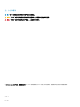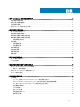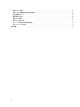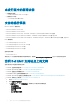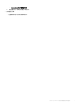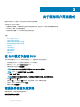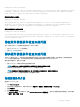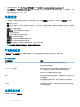Users Guide
Prerequisite Failure Message:
Your system does not meet the required prerequisites for installing the DELL OpenManage software
component. Therefore, the row for the software component is disabled in the Comparison Report.
Click Continue to update the applicable hardware components.
硬件前提条件检查失败消息
Prerequisite Failure Message:
Your system does not meet the required prerequisites for some of the hardware component(s).
Therefore, all the rows for the hardware component(s) are disabled in the Comparison Report.
Click Continue to update the applicable Dell OpenManage software component.
软件和硬件前提条件检查失败消息
Prerequisite Failure Message:
Your system does not meet the required prerequisites for some of the hardware component(s) and
for installing the Dell OpenManage software component. Therefore, all the rows will be disabled
in the Comparison Report.
修复软件前提条件检查失败问题
在 GUI 模式下启动 SUU 而前提条件检查失败时,执行以下操作:
1 安装 OpenManage SUU 7.0 或更高版本。
2 继续升级、降级或更新组件。
解决硬件前提条件检查失败问题
当您在 GUI 模式下启动 SUU 和硬件组件的前提条件检查失败时,请先安装满足前提条件的硬件,然后再升级、降级或更新组件。
DUP HDD 固件更新实用程序,与系统内存利用率相关,需要服务器最少具有 8 GB 到 16 GB 的 RAM。
要安装硬件前提条件,请执行以下步骤:
1 使用 Prerequisites 介质启动系统以达到前提条件级别。
注: 在系统 BIOS 中设置引导顺序以使介质驱动器置于系统硬盘驱动器的前面。
2 如果系统不能满足前提条件,请使用 Prerequisites 介质重新启动系统。
注: 完成前提条件更新需要再重新启动一次。除非屏幕上出现相关提示,否则请勿取出介质。
3 出现提示时,用 DSU 介质更换前提条件介质并重新启动系统。
创建前提条件介质
要创建 Prerequisites 介质:
1 访问 dell.com/support。
2 在支持页面上创建先决条件,浏览可用的产品,查看产品 > 服务器、存储设备和网络 > PowerEdge。
3 选择产品型号。
4 单击驱动程序和下载。
5 从 Category(类别)下拉式菜单中,选择 Systems Management(系统管理)。您还可以选择驱动程序的重要性。可用的选项
为[所有]、紧急、建议、可选。
关于图形用户界面模式
9