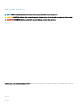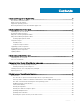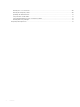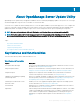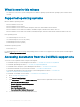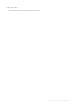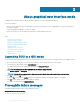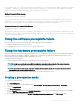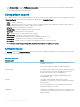Users Guide
Your system does not meet the required prerequisites for installing the DELL OpenManage software
component. Therefore, the row for the software component is disabled in the Comparison Report.
Click Continue to update the applicable hardware components.
Hardware Prerequisite Failure Message
Prerequisite Failure Message:
Your system does not meet the required prerequisites for some of the hardware component(s).
Therefore, all the rows for the hardware component(s) are disabled in the Comparison Report.
Click Continue to update the applicable Dell OpenManage software component.
Software and Hardware Prerequisite Failure Message
Prerequisite Failure Message:
Your system does not meet the required prerequisites for some of the hardware component(s) and
for installing the Dell OpenManage software component. Therefore, all the rows will be disabled
in the Comparison Report.
Fixing the software prerequisite failure
When you launch SUU in the GUI mode and the prerequisite check fails, perform the following:
1 Install the OpenManage SUU version 7.0 or later.
2 Proceed with the Upgrade, Downgrade, or Update of the components.
Fixing the hardware prerequisite failure
When you launch SUU in the GUI mode and the prerequisites check for the hardware component fails, install the hardware prerequisites
before proceeding with the upgrade, downgrade, or update of the components. DUP HDD rmware update utility, related to system
memory utilization, requires minimum of 8GB to 16GB RAM in the server.
To install the hardware prerequisites:
1 Use the Prerequisites media to bring the system up to meet the prerequisite levels.
NOTE
: Set the boot order in the system BIOS such that the media drive is placed ahead of the system hard-drive.
2 If the system fails to meet the prerequisites, restart the system with the Prerequisites media.
NOTE
: An additional restart may be required to complete the prerequisite update. Do not remove the media until the
information on the screen prompts you to do so.
3 When prompted, replace the Prerequisites media with the DSU media and restart the system.
Creating a prerequisites media
To create the Prerequisites media:
1 Go to dell.com/support.
2 On the support page, browse the available products, View Products > Servers, Storage, & Networking > PowerEdge.
3 Select the Product Model.
4 Click Drivers & Download.
5 From the Category drop-down list, select Systems Management. You can also select the importance of the drivers. The available
options are [All], Urgent, Recommended, Optional.
6 From the table of results displayed, click CD ISO - PowerEdge Updates Prerequisites v1.0 in the File Title(s) column.
About graphical user interface mode
9