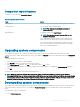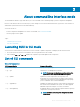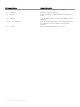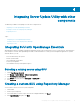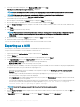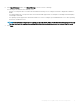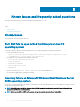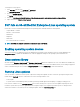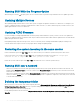Users Guide
5 In the Export Destination dialog box, select Export as SUU to ISO and click Next.
Checking to see if the required plugin is installed… is displayed.
NOTE: If you select Export as SUU to directory, the output package creates the SUU contents in the form of a directory.
NOTE: If the system does not have the required plugin, Click here to install the Plugin link is displayed.
6 To install the required plug-ins , Click the Click here to install the Plugin link.
Tha installation process may take several minutes.
7 After the plug-in is downloaded, the Report dialog box is displayed. Close the dialog box.
8 After the latest plug-in is installed, the version of the installed Plugin is displayed. Click Next.
9 From the Browse For Folder dialog box, navigate to the folder on the local drive, where you want to save the ISO le, and then click
OK.
10 Click Finish.
11 Click Accept to accept the security warning.
NOTE: When you attempt to download from another website or web page, and if security warning is displayed accept the
les. The Name, Publisher, Certicate Type, and Expiration Date of the le appears in the window to ensure the
authenticity.
12 After the SUU ISO is created, the Report dialog box is displayed. Close the report dialog box.
13 Burn the bootable ISO CD using the appropriate software.
To access the ISO le navigate to the predened location where the bootable ISO is created.
Exporting as a SUU
You can export a selected Dell-recommended or a custom bundle as a fully functional SUU.
To export a Dell-recommended or a custom bundle as a functional SUU:
1 Open a repository from My Repositories or import a repository from Application.
2 Click the Bundles tab.
3 Select the bundle that you want to export from the list of displayed bundle, and click Export.
4 In the Export Bundles window, select Export as SUU, and select one of the following.
• Export as SUU to Directory to create a SUU pack in the provided directory.
• Export as SUU to ISO to create an ISO image of the SUU pack.
The system checks for availability of the latest SUU plug-in. If a plug-in is available, the version number of the plug-in is displayed and
the application prompts you to proceed with the exporting process.
• While Repository Manager checks for availability of the required SUU plug-ins, the Checking to see if the required plug-in is
installed... dialog box is displayed.
• If the latest plug-in is already downloaded the following message displays: Required plug-in found
The version number of the plug-in found is also displayed.
• When ftp.dell.com is accessible and latest plug-ins exist on your system, the Update plug-in link displays. When you click the link,
the plug-ins from the system are updated.
• If you attempt installing plug-ins by clicking the Click here to install the plug-in, when ftp.dell.com is not accessible and plug-ins do
not exist on your system, the following error message is displayed: Plug-in file not found in configured
location. Press "OK" to open Plug-in update settings.
NOTE
: Ensure that the system connects to the internet and the ftp.dell.com is accessible.
5 Click Next.
6 From the Browse For Folder window, navigate to the folder on the local drive, where you want to export the SUU, and click OK Once
you click OK.
7 If Export SUU job goes to the Jobs Queue. You can see the Status and Progress under the Jobs Queue list.
16
Integrating Server Update Utility with other components