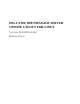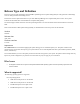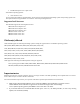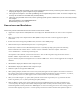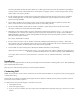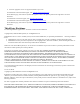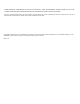Release Notes
successful and prompts to reboot the system. When you run SUU again on the same system, the comparison report displays
no change in device status. If this situation occurs and no update is in progress, remove "/var/lock/.spsetup" before running
another update on the system. (137287)
If a NIC teaming application is installed on the system, SUU updates only the NIC base driver, if the driver is compatible
with the teaming application. To verify driver compatibility, run DUP on the system to update the driver and read the
generated messages.(138648)
Devices that are disabled in the operating system are not inventoried or updated by SUU. To update or inventory these
devices, enable the devices in the operating system and then re-launch SUU. (142111)
Do not use the RAC/iDRAC virtual media to remotely run SUU on a system. This procedure ends the virtual media
connection, resulting in an unsuccessful SUU update.(144487)
SUU update is unsuccessful if SUU is run from a pathname that contains special characters such as,",:,/,\,$, and so on. It is
recommended to use a directory name without any special characters for running SUU. For example, when a USB DVD-
ROM or USB disk is attached, to a system running SUSE Linux Enterprise Server operating system, mounts it to a directory
name that contains special characters.
For example, /media/USB:1:2/ (42279)
In Linux, if there is no space in the var partition or tmp folder, SUU displays the following error message: "Not enough
space available in the /var or /tmp folder. Please ensure you have atleast 1.5GB."Ensure that you have sufficient space in the
var partition or tmp folder and reboot SUU to start the system inventory.(66118)
To launch SUU on systems running Linux (x64-bit) from Windows CIFS share, do the following:
Mount the extracted SUU x32 ISO CIFS share using "-o sce=nounix,noserverino" options on SUSE Linux Enterprise Server
10 and 11, and on Red Hat Enterprise Linux 6.2 and 6.3 operating systems (BITS032613).
For example, mount -t cifs -o sce=nounix,noserverino -o username=<user id> <Windows CIFS share> <Linux mount
location>
Installation
SUU is a stand-alone application that runs directly from the ISO. For more information on installing SUU, see the "Dell OpenManage
Server Update Utility User's Guide."
Note: Only users with root (Linux) privileges can perform updates with SUU.
Contacting Dell
NOTE: If you do not have an active Internet connection, you can find contact information on your purchase invoice, packing slip, bill,
or Dell product catalog.
Dell provides several online and telephone-based support and service options. Availability varies by country and product, and some
services may not be available in your area.
To contact Dell for sales, technical support, or customer service issues:
1. Visit support.dell.com.
2. Select your support category.
3. If you are not a U.S. customer, select your country code at the bottom of the support.dell.com page, or select All to see more
choices.