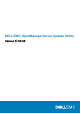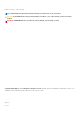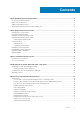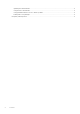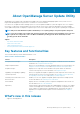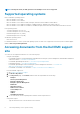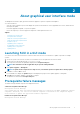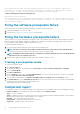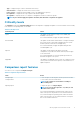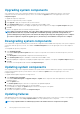Users Guide
Table Of Contents
- DELL EMC OpenManage Server Update Utility Version 17.04.00
- About OpenManage Server Update Utility
- About graphical user interface mode
- About command line interface mode
- Integrating Server Update Utility with other components
- Known issues and frequently asked questions
- Known issues
- SUU GUI fails to open in Red Hat Enterprise Linux 7.2 operating system
- Inventory failure on Microsoft Windows Small Business Server 2008 operating system
- DUP fails on 64–bit Red Hat Enterprise Linux operating system
- Enabling operating system devices
- Linux systems library
- Running Linux updates
- Running SUU With the Progress Option
- Updating Multiple Devices
- Updating PERC Firmware
- Restarting the system inventory in the same session
- Running SUU over a network
- Deleting the temporary folder
- Updating the H661 Firmware
- Using the RAC virtual media
- Using special characters in the SUU directory Name
- Running RAC DUP packages
- Frequently asked questions
- Known issues
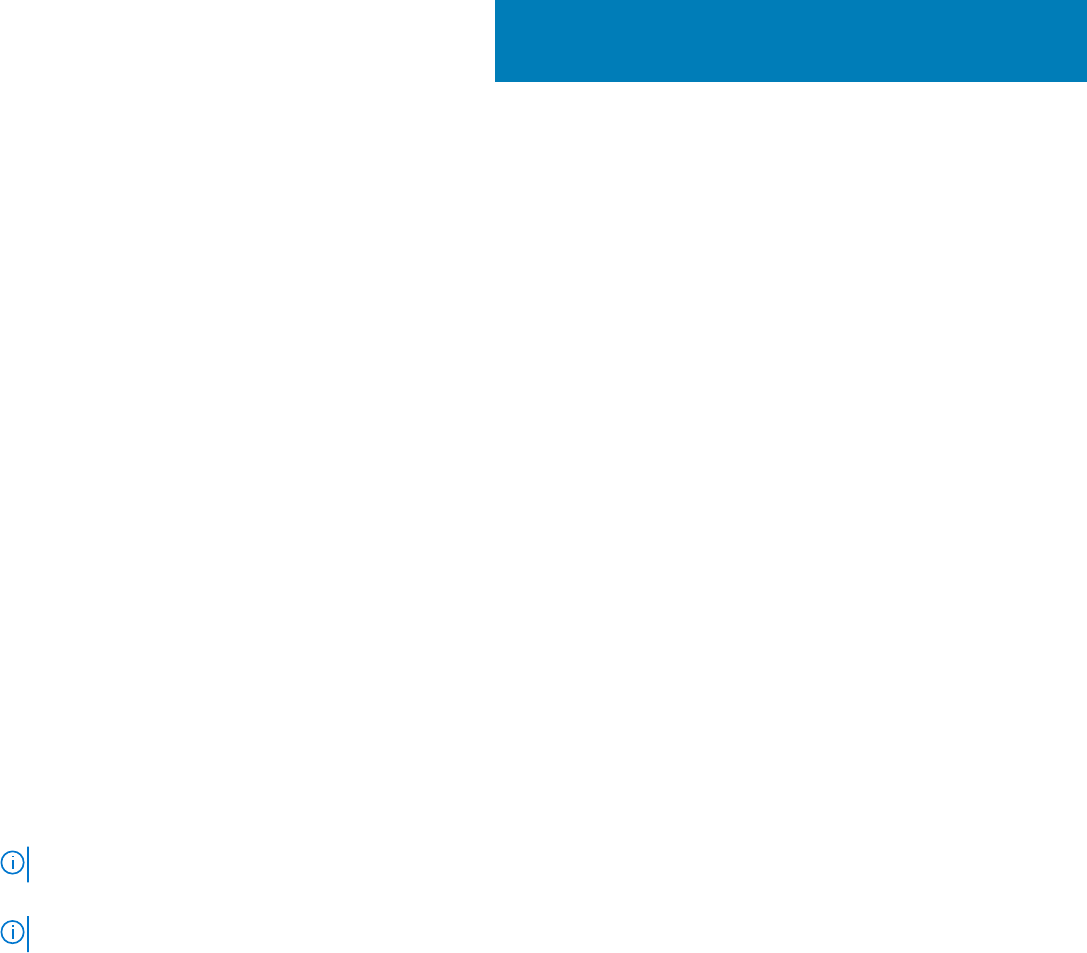
About graphical user interface mode
The Graphical User Interface (GUI) provides an interactive approach to perform comparisons and updates.
You can use the GUI to:
• View the system comparison report, which displays the system inventoried device versions, applicable DUP versions, and the devices
that require an update.
• Perform an upgrade, downgrade, or a system set update.
• Browse the repository to view the supported components of all the platforms in the SUU.
Topics:
• Launching SUU in a GUI mode
• Prerequisite failure messages
• Fixing the software prerequisite failure
• Fixing the hardware prerequisite failure
• Comparison report
• Upgrading system components
• Downgrading system components
• Updating system components
• Updating failures
Launching SUU in a GUI mode
You can run SUU from a network location or from the location where the SUU ISO is mounted. To update components on multiple
systems:
1. Access the system on the network on which SUU is installed or choose the path where the ISO is mounted.
2. To launch the SUU GUI, double-click the suulauncher.exe file.
The components that need to be updated are displayed in the Comparison Report.
NOTE: The suulauncher.exe file is applicable only for systems running Windows.
3. Click Update, Upgrade, or Downgrade. .
NOTE: To update all the components in a single session, select Enable System Set Update before clicking Update
4. Click Yes to continue or No to cancel.
If you click Yes, SUU displays the Update dialog box that displays the progress of the update, upgrade, or downgrade.
5. Click OK when the update, upgrade, or downgrade is complete.
The updates are reflected in the Comparison Report.
Prerequisite failure messages
The failure messages and their respective fixes displayed as follows:
Software Prerequisite Failure Message
Prerequisite Failure Message:
Your system does not meet the required prerequisites for installing the DELL OpenManage software
component. Therefore, the row for the software component is disabled in the Comparison Report.
Click Continue to update the applicable hardware components.
Hardware Prerequisite Failure Message
Prerequisite Failure Message:
2
About graphical user interface mode 7