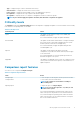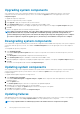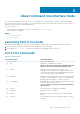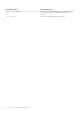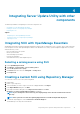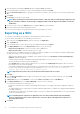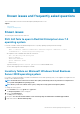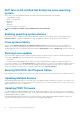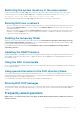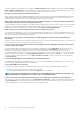Users Guide
Table Of Contents
- DELL EMC OpenManage Server Update Utility Version 17.04.00
- About OpenManage Server Update Utility
- About graphical user interface mode
- About command line interface mode
- Integrating Server Update Utility with other components
- Known issues and frequently asked questions
- Known issues
- SUU GUI fails to open in Red Hat Enterprise Linux 7.2 operating system
- Inventory failure on Microsoft Windows Small Business Server 2008 operating system
- DUP fails on 64–bit Red Hat Enterprise Linux operating system
- Enabling operating system devices
- Linux systems library
- Running Linux updates
- Running SUU With the Progress Option
- Updating Multiple Devices
- Updating PERC Firmware
- Restarting the system inventory in the same session
- Running SUU over a network
- Deleting the temporary folder
- Updating the H661 Firmware
- Using the RAC virtual media
- Using special characters in the SUU directory Name
- Running RAC DUP packages
- Frequently asked questions
- Known issues

The Inventory Collector subcomponent of SUU requires the libstdc++-libc6.2-2.so.3 shared library on the system. Install the compat-
libstdc++ RPM from RedHat.com or from the Red Hat CD, if you are running a supported version of Red Hat Enterprise Linux or from
the SUSE Linux Enterprise Server CD, if you are running SUSE Linux Enterprise Server on the system.
Why do get a pop-up box titled "Unsafe Removal of Device"?
A part of the SUU update requires updating the backplane firmware. If the operating system queries the backplane during a flash update
and the backplane does not respond, the operating system receives an indication that the device was removed unsafely. After the
backplane firmware is updated, you can see a message displaying that a new device was added.
When using the SUU GUI to perform an update, a message is displayed asking me to see the User's Guide for information on
possible causes of why a server object is not displayed in the tree.
To perform updates, you must be running SUU on a supported system and must have the correct user access rights. For systems running
Windows you must have administrator rights and for systems running Linux you must have root rights. For the list of supported servers
and operating systems, see the Dell Systems Software Support Matrix at dell.com/openmanagemanuals.
When I run SUU, I do not see the Comparison Report? and I cannot update the system?
You must have local administrator to run SUU on systems running Windows operating systems. To obtain local administrator rights, you
must either belong to the local administrators group or use the local administrator account. On systems running Linux, only root (user id 0)
users can see the Comparison Report and perform updates.
Why do I get a message saying, "Inventory operation exceeded specified time-out" when I try to run a DUP and SUU
concurrently?
Running SUU and a separate DUP concurrently gives unexpected results. SUU runs DUPs in the background. Therefore, you must not run
DUPs separately. Either run SUU or DUP; do not run both at the same time.
I cannot start SUU. The "Another instance of SUU is already running" message is displayed even though no other instances
of SUU are running on the system.
On systems running Windows operating systems, open the Windows Task Manager, click the Applications tab, and check if SUU is
running. On systems running Linux operating systems, open a terminal and type the ps -eaf | grep suu command to find out if SUU is
running. If SUU is running, close the application, and restart SUU. If no other instances of SUU are running, then SUU may have
encountered an abrupt shutdown for some reason. This results in the creation of lock files. To delete these lock files on systems running
Windows operating system, navigate to the <%systemdrive%>:\dell\suu directory and delete the suu.lck file. To delete the lock files
on systems running Linux operating system, run the: chattr -i suu.lck rm -f suu.lck. This removes the lock file from the log directory
at /var/log/dell/suu.
I cannot start the OpenManage Server Administrator after updating using SUU.
After updating the OpenManage Server Administrator using SUU, some of the OpenManage Server Administrator services may not run.
Restart the system and start OpenManage Server Administrator.
I cannot update BIOS versions using SUU.
For systems with a TCG 1.2 compliant Trusted Platform Module (TPM) chip, you cannot update BIOS using SUU and DUPs if:
• The Microsoft Windows BitLocker Drive Encryption feature is enabled.
• The Trusted Platform Module feature is set (using BIOS) to ON with Preboot Measurement.
NOTE:
For information about TPM security settings, see the
Dell OpenManage Server Administrator Online Help
or the
Dell OpenManage Server Administrator User’s Guide
at dell.com/openmanagemanuals.
I cannot run SUU, the "SUU Logging System has failed: There is not enough space on the disk" message is displayed.
While running SUU, make sure that the log directory at <%systemdrive%>:\dell\suu (on systems running Windows operating systems)
and /var/log/dell/suu (on systems running Linux operating systems) contains at least 10 MB of free space. You can also save the log
files in a different directory. For more information, see the SUU command line options.
18
Known issues and frequently asked questions