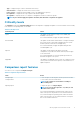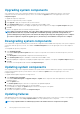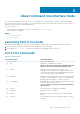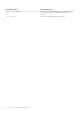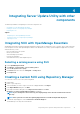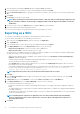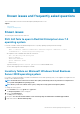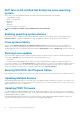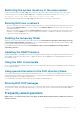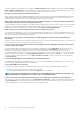Users Guide
Table Of Contents
- DELL EMC OpenManage Server Update Utility Version 17.04.00
- About OpenManage Server Update Utility
- About graphical user interface mode
- About command line interface mode
- Integrating Server Update Utility with other components
- Known issues and frequently asked questions
- Known issues
- SUU GUI fails to open in Red Hat Enterprise Linux 7.2 operating system
- Inventory failure on Microsoft Windows Small Business Server 2008 operating system
- DUP fails on 64–bit Red Hat Enterprise Linux operating system
- Enabling operating system devices
- Linux systems library
- Running Linux updates
- Running SUU With the Progress Option
- Updating Multiple Devices
- Updating PERC Firmware
- Restarting the system inventory in the same session
- Running SUU over a network
- Deleting the temporary folder
- Updating the H661 Firmware
- Using the RAC virtual media
- Using special characters in the SUU directory Name
- Running RAC DUP packages
- Frequently asked questions
- Known issues
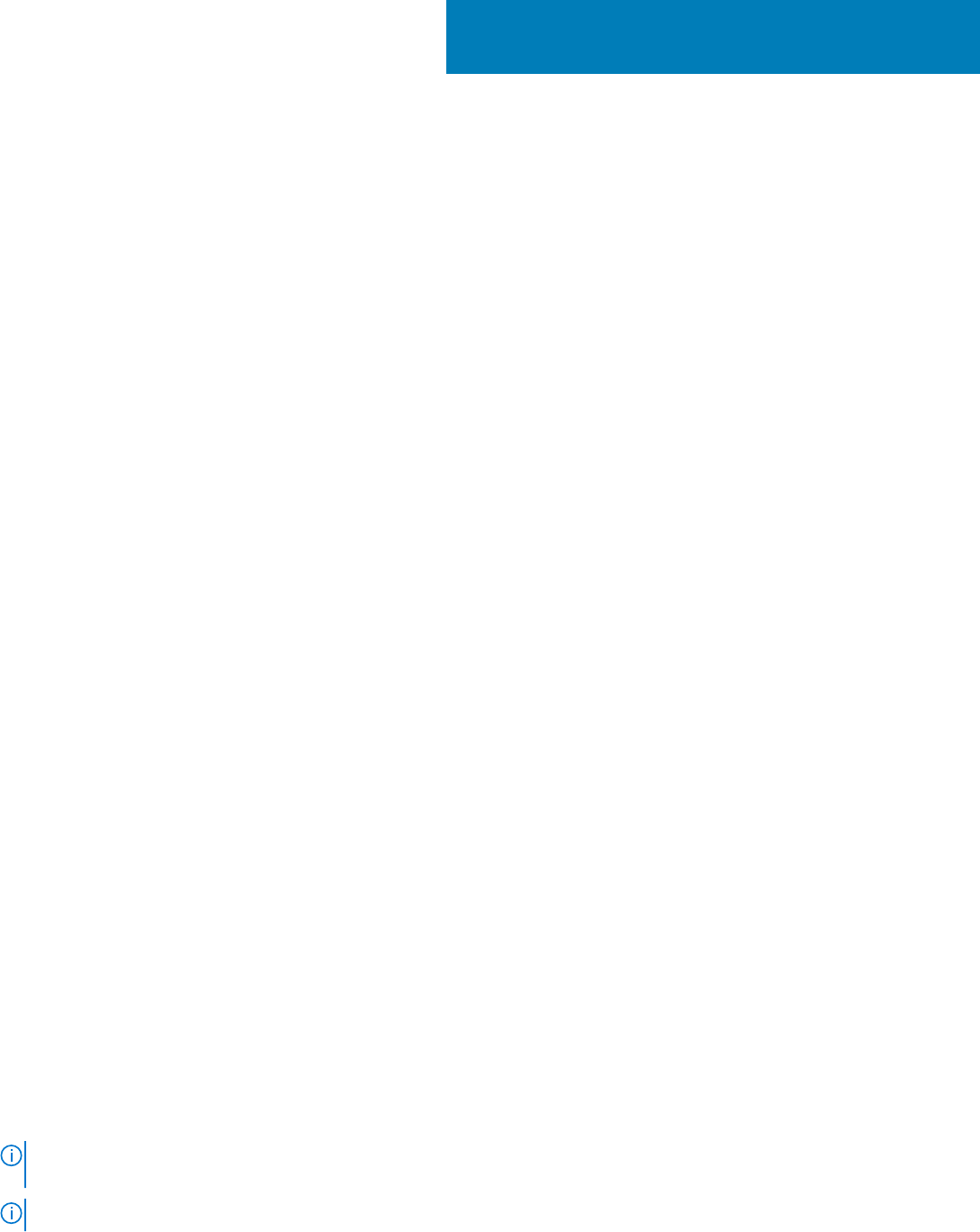
Integrating Server Update Utility with other
components
The different possibilities of integrating SUU with other components are:
• Integrating SUU with OpenManage Essentials
• Creating a custom SUU using Repository Manager
• Exporting as a SUU
Topics:
• Integrating SUU with OpenManage Essentials
• Creating a custom SUU using Repository Manager
• Exporting as a SUU
Integrating SUU with OpenManage Essentials
OpenManage Essentials is a hardware management application that provides a comprehensive view of systems, devices, and components
in the enterprise’s network. With OpenManage Essentials, a web-based and one-to-many systems management application for systems
and other devices, you can:
• Discover and inventory the systems.
• Monitor systems health.
• View and manage system alerts.
• Perform system updates.
• View hardware inventory and compliance reports.
Selecting a catalog source using SUU
1. Launch OpenManage Essentials.
2. Click Manage > System Update > Select a Catalog Source.
3. Click Use file System source (SUU) .
4. Click Browse and select either the catalog.xml or catalog.cab file.
5. Click Import now.
Creating a custom SUU using Repository Manager
You can create a custom SUU for the system using DRM.
1. Launch DRM.
2. Create or open a repository.
3. Select the bundles you want to export. From the list of displayed bundles, click Export.
4. In the Export Bundles dialog box, click Next.
5. In the Export Destination dialog box, select Export as SUU to ISO and click Next.
Checking to see if the required plugin is installed… is displayed.
NOTE:
If you select Export as SUU to directory, the output package creates the SUU contents in the form of a
directory.
NOTE: If the system does not have the required plugin, Click here to install the Plugin link is displayed.
6. To install the required plug-ins , Click the Click here to install the Plugin link.
Tha installation process may take several minutes.
4
Integrating Server Update Utility with other components 13