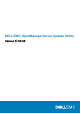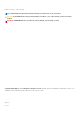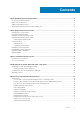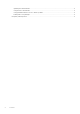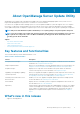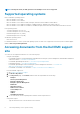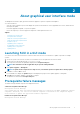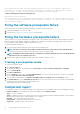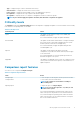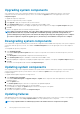Users Guide
Table Of Contents
- DELL EMC OpenManage Server Update Utility Version 17.04.00
- About OpenManage Server Update Utility
- About graphical user interface mode
- About command line interface mode
- Integrating Server Update Utility with other components
- Known issues and frequently asked questions
- Known issues
- SUU GUI fails to open in Red Hat Enterprise Linux 7.2 operating system
- Inventory failure on Microsoft Windows Small Business Server 2008 operating system
- DUP fails on 64–bit Red Hat Enterprise Linux operating system
- Enabling operating system devices
- Linux systems library
- Running Linux updates
- Running SUU With the Progress Option
- Updating Multiple Devices
- Updating PERC Firmware
- Restarting the system inventory in the same session
- Running SUU over a network
- Deleting the temporary folder
- Updating the H661 Firmware
- Using the RAC virtual media
- Using special characters in the SUU directory Name
- Running RAC DUP packages
- Frequently asked questions
- Known issues

Upgrading system components
SUU compares the version of the components installed on the system with the versions available in the repository. If the system
component versions are earlier than the repository version, SUU enables the Upgrade button on the upper-right corner of the
Comparison Report.
To upgrade the repository components:
1. Select the components that you want to upgrade.
2. Click Upgrade to apply the components that you have selected.
3. In the Confirm Update dialog box, click Yes to confirm and continue or No to cancel.
While upgrading the components, SUU displays an update report. After completion, SUU displays an Update Complete dialog box.
4. Click OK.
The status of the upgrade can be viewed in the Comparison Report.
NOTE: When you perform an upgrade, SUU copies all the update packages into a temporary directory on the system:
<
%systemdrive%>
:\dell\suu, on systems running Microsoft Windows operating system and /var/log/dell/suu, on
systems running Linux operating systems. SUU deletes this temporary directory after the upgrade process is complete.
If a restart is required to complete the upgrade process, the directory is saved until the restart process is complete.
Downgrading system components
SUU compares the components installed on the system with the component versions available in the repository. If the system component
versions later than the repository versions, SUU enables the Enable Downgrade button on the upper-right corner of the Comparison
Report.
To downgrade the repository components:
1. Select Enable Downgrade.
SUU disables Enable System Set Update and selects only those component versions that are later than the repository version to
downgrade.
2. Select Downgrade. All downgradeable components are automatically selected.
3. In the Confirm Update dialog box, click Yes to confirm and continue or No to cancel.
While downgrading the components, SUU displays an update report. After completion, SUU displays an Update Complete dialog box.
4. Click OK.
The status of the downgrade can be viewed in the Comparison Report.
Updating system components
SUU compares the version of the components installed on the system with the versions available in the repository. If system component
versions are later than the repository version and vice versa, SUU enables the Update button on the upper-right corner of the
Comparison Report.
To upgrade and downgrade components in a single session:
1. Select Enable System Set Update.
SUU disables Enable Downgrade and Upgrade changes to Update. All the components that can be updated are selected in the
Comparison Report.
2. Click the Update button.
The Confirm Update dialog box with a list of components to be updated is displayed.
3. Click Yes to proceed with the update or No to cancel the update.
If you click Yes, SUU displays the Update dialog box that shows the progress of the update.
4. Click OK when the update is complete.
The status of the update is reflected in the Comparison Report.
Updating failures
While updating the system components, if a particular component update is unsuccessful, you can choose to continue or stop updating
the other components. If you select Stop on Update Failures, SUU stops updating the other components.
NOTE: Stop on Update Failures is enabled only if you have selected more than one component for an update.
10 About graphical user interface mode