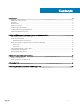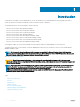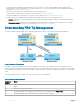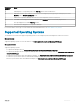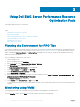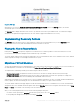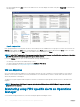Users Guide
Using Dell EMC Server Performance Resource
Optimization Pack
This chapter suggests steps to use PRO Pack.
Topics:
• Planning the Environment for PRO Tips
• Monitoring using VMM
• Monitoring using PRO specic alerts on Operations Manager
• Using Health Explorer to Reset Alerts
• Overriding Recovery Actions
• Alerts and Recovery Actions
Planning the Environment for PRO Tips
You can plan for enabling the PRO Monitors that are relevant for the environment. By default, all the PRO Monitors are disabled in the Dell
EMC Server PRO Pack. For the list of alerts and the recovery actions, see Alerts and Recovery Actions. Select the alerts that you want to
enable. Using OpsMgr Authoring Console (or) Authoring Pane in OpsMgr Console, create an override for the management packs that
enables the relevant PRO Monitors.
Steps for enabling the PRO Monitors are as follows:
1 Launch OpsMgr console.
2 From the navigation pane, click Authoring.
3 In the Authoring tab, select Management Pack Objects > Monitors.
4 Click Change Scope at the top of the screen.
The Scope Management Pack Objects screen is displayed.
5 Select View all targets and in Look for enter Dell PRO.
6 Select Dell PROPack Class for Discovery and click OK.
7 Expand Entity Health > Availability.
8 From the listed monitors, right-click the monitors you want to enable, and select enable > Overrides > Override the Monitors > For
all objects of class: Dell PROPack Class for Discovery.
The Override Properties page is displayed.
9 Select Enabled and set Override Value to True and click OK.
To view the Dell PRO Monitored Servers Health updates, the next cycle of Dell PRO Monitored Servers discovery and monitoring must
complete.
Monitoring using VMM
You can manage the health of the virtualized environment using PRO Tips displayed on the VMM console.
To see the PRO Tip window, click the PRO menu on the toolbar, as shown in the following gure:
2
8 Using Dell EMC Server Performance Resource Optimization Pack