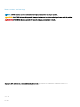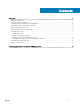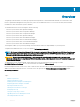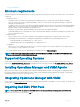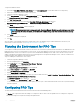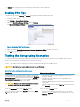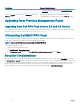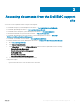Install Guide
• A Critical alert is generated when a component has either failed or failure is imminent.
Enabling PRO Tips
To enable PRO Tips for both Warning and Critical alerts and automatically implement PRO Tips:
1 Launch the VMM console.
2 Click Settings > System Center Settings.
3 Right-click Operations Manager Settings and click Settings.
The Operations Manager Settings window is displayed, as shown in the following gure.
Figure 1. Conguring PRO Tips Properties
4 Make sure that the Enable Performance and Resource Optimization (PRO) check box is selected.
5 Click OK to save your settings.
Testing the Setup using Scenarios
To conrm that the imported Dell EMC PRO Pack is fully functional, create the scenarios listed in the following table and check if the
activities listed under Expected System Response column are carried out.
Scenario - The Ambient System Temperature exceeds its warning threshold value on a managed system.
CAUTION
: Run this test on a server which does not run any Workloads.
Table 1. Your actions and Expected system response
Your Actions Expected System Response
Using OpenManage Server Administrator, generate a temperature-
alert warning on the managed system by conguring the Maximum
Warning Threshold value to be lesser than the current System
Board Ambient Temperature. For more information, see the Dell
OpenManage Server Administrator User's Guide
.
CAUTION: Make sure to restore the temperature sensors
to default value after the test is complete.
• The state of the server changes appropriately. In this case, it
changes to Warning.
• Dell EMC PRO Pack generates the corresponding alert in
Operations Manager.
• Operations Manager passes an alert associated with the PRO
Tip to VMM.
• PRO Tip is displayed in the VMM PRO Tip window. In this case
it is a Warning.
Select the Implement option in the PRO Tip window. Places the host in Restrict mode.
Verify that the host is placed in the Restrict mode and the PRO
Tip has resolved the alert.
• After successful implementation of the PRO Tip, the status
changes to Resolved and the PRO Tip entry moves out of the
PRO Tip window.
Overview 7