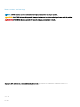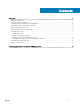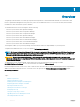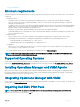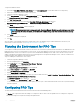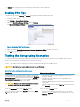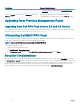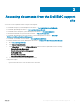Install Guide
To import Dell EMC PRO Pack:
1 Download the Dell_EMC_PROPack_v5.0_A00.exe le from Dell.com/support to a removable media or a local repository.
2 Extract the contents of the le to a folder on the system.
3 Launch the Operations Manager console.
4 On the Administration tab, right-click Management Packs and click Import Management Packs.
The Select Management Pack to import window is displayed.
5 Click Add > Add from disk.
6 Browse the location where you extracted the Dell_EMC_PROPack_v5.0_A00.exe le and select
Dell.Connections.hyperv.PROPack.mp and Dell.Connections.hyperv.PROPackExt.mp le.
7 Click Open.
The Import Management Packs window is displayed.
NOTE: When you manually install a management pack, Operations Manager displays a generic warning as a part of the
security process. For more information, see the Microsoft TechNet Library. Click Close to close the security warning
message.
8 Click Install.
A conrmation dialog box is displayed.
9 Click Yes.
Once the import of the Dell EMC PRO pack is completed, proceed to the planning step, to enable PRO Monitors relevant for your
environment. For more information, see Planning the Environment for PRO Tips.
Planning the Environment for PRO Tips
You can plan for enabling the PRO Monitors that are relevant for the environment. By default, all the PRO Monitors are disabled in the Dell
EMC PRO Pack. For the list of alerts and the recovery actions, see the Alerts and Recovery Actions section in the Dell EMC Server PRO
Management Pack Version 5.0 For Microsoft System Center Virtual Machine Manager User's Guide
. Select the alerts that you want to
enable. Using Operations Manager Authoring Console (or) Authoring Pane in the Operations Manager console, create an override for the
management packs that enables the relevant PRO Monitors.
Steps for enabling the PRO Monitors are as follows:
1 Launch the Operations Manager console.
2 From the navigation pane, click Authoring.
3 In the Authoring tab, select Management Pack Objects > Monitors.
4 Click Change Scope at the top of the screen.
The Scope Management Pack Objects screen is displayed.
5 Select View all targets and in Look for enter Dell PRO.
6 Select Dell PROPack Class for Discovery, and click OK.
7 Expand Entity Health > Availability.
8 From the listed monitors, right-click the monitors you want to enable, and select enable > Overrides > Override the Monitors > For
all objects of class: Dell PROPack Class for Discovery.
The Override Propertiespage is displayed.
9 Select Enabled and set Override Value to True and click OK.
To view the Dell PRO Monitored Servers Health updates, the next cycle of the Dell PRO Monitored Servers discovery and monitoring
must be completed.
Conguring PRO Tips
The Dell systems and virtual infrastructure are monitored for both Critical and Warning alerts.
• A Warning alert is generated when the reading of a component is above or below the acceptable level. For example, the component
may be functioning, but it may be functioning in an impaired state.
6
Overview