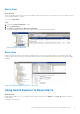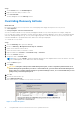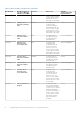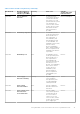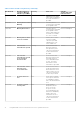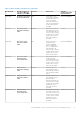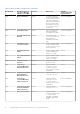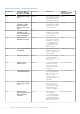Users Guide
Table Of Contents
- Dell EMC Server PRO Management Pack Version 5.0 for Microsoft System Center Virtual Machine Manager User's Guide
- Introduction
- Using Dell EMC Server Performance Resource Optimization Pack
- Related Documentation and Resources
- Contacting Dell
- Accessing support content from the Dell EMC support site
Alerts View
About this task
Alerts View displays Dell PRO specific alerts in a tabular format with information on the severity level, source, name, resolution
state, and date and time of creation.
To access the Alert View:
Steps
1. Launch the Operations Manager console.
2. Click the Monitoring tab.
3. Click Dell Server PRO Pack > Dell Server PRO Alerts.
The alerts are displayed on the right-side of the screen, as shown in the following figure:
Figure 4. Dell Server PRO Alerts
State View
Displays the discovered Dell system objects in a tabular format. The State View displays objects with the name, path, and
storage health of the Dell system. You can personalize the State View by defining which objects, and how the data should be
displayed.
Figure 5. Dell PROPack Monitored Servers—State View
Using Health Explorer to Reset Alerts
About this task
Health Explorer enables you to view and take action on alerts. When you select Dismiss in the PRO Tip window, the alert is
removed from it.
To manually reset the alert:
Using Dell EMC Server Performance Resource Optimization Pack
11