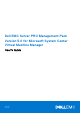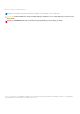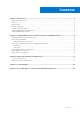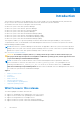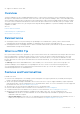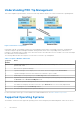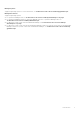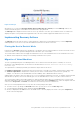Dell EMC Server PRO Management Pack Version 5.0 for Microsoft System Center Virtual Machine Manager User's Guide June 2017 Rev.
Notes, cautions, and warnings NOTE: A NOTE indicates important information that helps you make better use of your product. CAUTION: A CAUTION indicates either potential damage to hardware or loss of data and tells you how to avoid the problem. WARNING: A WARNING indicates a potential for property damage, personal injury, or death. © 2009 - 2017 Dell Inc. or its subsidiaries. All rights reserved. Dell, EMC, and other trademarks are trademarks of Dell Inc. or its subsidiaries.
Contents Chapter 1: Introduction................................................................................................................. 4 What's new in this release.................................................................................................................................................4 Overview................................................................................................................................................................................
1 Introduction This document is intended for system administrators who use the Dell EMC Server PRO Management Pack (Dell EMC PRO Pack) to monitor the Dell systems and take remedial action when an inefficient system is identified. The Dell EMC PRO Pack version 5.
● Support for Windows Server 2016 Overview Operations Manager uses PRO-enabled Management Pack to collect and store information on the Dell hardware along with a description of their health status. Dell EMC Server PRO Pack works with Operations Manager; 2016 or 2012, and VMM; 2016 or 2012 to manage Dell physical devices and their hosted virtual machines (VMs) using this available health information.
Understanding PRO Tip Management This section explains a typical Dell EMC Server PRO Pack setup and the sequence of events involved in PRO tip management. Figure 1. Interaction of Components In the figure, a group of PowerEdge systems act as the managed systems and two PowerEdge systems act as management stations hosting the Operations Manager and VMM. OMSA generates alerts with corresponding severity when there is a transition to an unhealthy state.
Managed system: Supported operating systems. For more information, see Technet.microsoft.com/en-us/library/gg610649.aspx. Management station: Supported operating systems: ● For Operations Manager 2016, see Technet.microsoft.com/en-us/library/dn997272(v=sc.16).aspx ● For Operations Manager 2012 R2 or Operations Manager 2012 SP1 or Operations Manager 2012, see Technet.microsoft.com/en-us/library/hh205990.aspx ● For Microsoft System Center 2016 Virtual Machine Manager, see Technet.microsoft.
2 Using Dell EMC Server Performance Resource Optimization Pack This chapter suggests steps to use PRO Pack. Topics: • • • • • • Planning the Environment for PRO Tips Monitoring using VMM Monitoring using PRO specific alerts on Operations Manager Using Health Explorer to Reset Alerts Overriding Recovery Actions Alerts and Recovery Actions Planning the Environment for PRO Tips About this task You can plan for enabling the PRO Monitors that are relevant for the environment.
Figure 2. PRO Tips Alternatively, if you select the Show this window when new PRO Tips are created option in the PRO Tip window, the window automatically opens on the VMM console when a PRO Tip is generated. The PRO Tipwindow displays information such as source, tip, and state of the PRO Tip in a tabular format. The window also displays description of the problem that triggered the alert, the cause, and the suggested remedial action for recovery.
Figure 3. Completed Jobs PRO Tip implementation of moving VMs can fail if no other healthy hosts are available in the host group or host cluster. In such a case, the PRO Tip window displays the state of the corresponding PRO Tip as Failed, and the reason is elaborated in the Error section. The status of the corresponding entry in the Jobs section on the VMM console is also displayed as Failed. NOTE: In the PRO Tip window the failure message is updated dynamically.
Alerts View About this task Alerts View displays Dell PRO specific alerts in a tabular format with information on the severity level, source, name, resolution state, and date and time of creation. To access the Alert View: Steps 1. Launch the Operations Manager console. 2. Click the Monitoring tab. 3. Click Dell Server PRO Pack > Dell Server PRO Alerts. The alerts are displayed on the right-side of the screen, as shown in the following figure: Figure 4.
Steps 1. On the Actions menu, click Health Explorer. 2. Right-click the alert that you want to close. 3. Select Reset Health. The alert disappears from the PRO Tip window. Overriding Recovery Actions About this task PRO Pack 5.0 supports two recovery actions. The following flag values trigger the respective recovery action: ● 1: For migration ● 2: For placing the server in restricted mode You can override the default recovery action by changing the default recovery action flag value.
Alerts and Recovery Actions The following table lists the alerts and the recommended remedial actions: Table 2. Alerts and Recovery Actions Dell Event ID Alert Description on Operations Manager and PRO Tip in VMM Severity Alert Cause Dell PRO Tip Recommended Remedial Action 1004;5004 Thermal shutdown protection has been initiated Error This message is Restrict and Migrate generated when a system is configured for thermal shutdown due to an error event.
Table 2. Alerts and Recovery Actions (continued) Dell Event ID Alert Description on Operations Manager and PRO Tip in VMM Severity Alert Cause Dell PRO Tip Recommended Remedial Action sensor location, chassis location, previous state, and fan sensor value information is provided. 1153;5153 Voltage sensor detected a warning value Warning A voltage sensor Restrict in the specified system exceeded its warning threshold.
Table 2. Alerts and Recovery Actions (continued) Dell Event ID Alert Description on Operations Manager and PRO Tip in VMM Severity Alert Cause Dell PRO Tip Recommended Remedial Action 1254;5254 Chassis intrusion detected Critical A chassis intrusion Restrict and Migrate sensor in the specified system detected that the system cover was opened while the system was operating. The sensor location, chassis location, previous state, and chassis intrusion state information is provided.
Table 2. Alerts and Recovery Actions (continued) Dell Event ID Alert Description on Operations Manager and PRO Tip in VMM Severity Alert Cause Dell PRO Tip Recommended Remedial Action additional power supply status, and configuration error type information is provided. 1403;5403 Memory Device Status Warning Warning A memory device Restrict correction rate exceeded an acceptable value.
Table 2. Alerts and Recovery Actions (continued) Dell Event ID Alert Description on Operations Manager and PRO Tip in VMM Severity Alert Cause Dell PRO Tip Recommended Remedial Action 1505;5505 AC power cord sensor in the system failed Error An AC power cord sensor in the specified system failed. The AC power cord status cannot be monitored. The sensor and chassis location information is provided.
Table 2. Alerts and Recovery Actions (continued) Dell Event ID Alert Description on Operations Manager and PRO Tip in VMM Severity Alert Cause 2048 Device Failed Error Critical A storage component Restrict and Migrate such as a physical disk or an enclosure has failed. The failed component may have been identified by the controller while performing a task such as a rescan or a check consistency. 2056 Virtual Disk Failed Critical One or more physical disks included in the virtual disk have failed.
Table 2. Alerts and Recovery Actions (continued) Dell Event ID Alert Description on Operations Manager and PRO Tip in VMM Severity Alert Cause Dell PRO Tip Recommended Remedial Action 2122 Redundancy degraded Warning One or more of the enclosure components has failed. For example, a fan or power supply may have failed. Restrict 2123 Redundancy Lost Warning A virtual disk or an enclosure has lost data redundancy.
Table 2. Alerts and Recovery Actions (continued) Dell Event ID Alert Description on Operations Manager and PRO Tip in VMM Severity Alert Cause 2203 A dedicated hot spare failed Warning The controller is not able Restrict to communicate with a disk that is assigned as a dedicated hot spare. 2206 The only hot spare available is a SATA disk. SATA disks cannot replace SAS disks Warning The only physical disk available to be assigned as a hot spare is using SATA technology.
Table 2. Alerts and Recovery Actions (continued) Dell Event ID Alert Description on Operations Manager and PRO Tip in VMM Severity Alert Cause Dell PRO Tip Recommended Remedial Action 2278 The controller battery Warning charge level is below a normal threshold. The controller battery Restrict cannot maintain sufficient charge level to function properly or the battery is discharging.
Table 2. Alerts and Recovery Actions (continued) Dell Event ID Alert Description on Operations Manager and PRO Tip in VMM 2306 Alert Cause Dell PRO Tip Recommended Remedial Action Bad block table is 80% Warning full The bad block table is the table used for remapping bad disk blocks. This table fills as bad disk blocks are remapped. Restrict 2307 Bad block table is full. The bad block table is the table used for remapping bad disk blocks.
Table 2. Alerts and Recovery Actions (continued) Dell Event ID Alert Description on Operations Manager and PRO Tip in VMM Severity Alert Cause Dell PRO Tip Recommended Remedial Action 2324 The AC power supply cable has been removed Critical The power cable may be pulled out or removed. The power cable may also have overheated and become warped and nonfunctional. Restrict and Migrate 2327 The NVRAM has corrupted data.
Table 2. Alerts and Recovery Actions (continued) Dell Event ID Alert Description on Operations Manager and PRO Tip in VMM Severity Alert Cause 2355 Enclosure firmware download failed. Warning The system was unable Restrict and Migrate to download firmware to the enclosure. The controller may have lost communication with the enclosure. There may have been problems with the data transfer or the download media may be corrupt.
Table 2. Alerts and Recovery Actions (continued) Dell Event ID Alert Description on Operations Manager and PRO Tip in VMM Severity Alert Cause Dell PRO Tip Recommended Remedial Action Cache service is no longer present. 2900 A PCIeSSD cache device is no longer functional Critical The PCIeSSD cache device identified in the message is no longer functional.
Table 2. Alerts and Recovery Actions (continued) Dell Event ID Alert Description on Operations Manager and PRO Tip in VMM Severity Alert Cause 5200 A current sensor has failed Critical The current sensor Restrict and Migrate identified in the message has failed. This condition can cause system performance issues and degradation in the monitoring capability of the system.
3 Related Documentation and Resources This chapter gives the details of documents and resources to help you work with the Pro Pack 5.0. Topics: • • Security Considerations Other Documents You May Need Security Considerations Operations Console access privileges are handled internally by Operations Manager. You can setup this using the User Roles option under Administration Security feature on the Operations Manager console.
4 Contacting Dell Prerequisites NOTE: If you do not have an active Internet connection, you can find contact information on your purchase invoice, packing slip, bill, or Dell product catalog. About this task Dell provides several online and telephone-based support and service options. Availability varies by country and product, and some services may not be available in your area. To contact Dell for sales, technical support, or customer service issues: Steps 1. Go to Dell.com/support. 2.
5 Accessing support content from the Dell EMC support site Access supporting content related to an array of systems management tools using direct links, going to the Dell EMC support site, or using a search engine. ● Direct links: ○ For Dell EMC Enterprise Systems Management and Dell EMC Remote Enterprise Systems Management—https:// www.dell.com/esmmanuals ○ For Dell EMC Virtualization Solutions—https://www.dell.com/SoftwareManuals ○ For Dell EMC OpenManage—https://www.dell.