White Papers
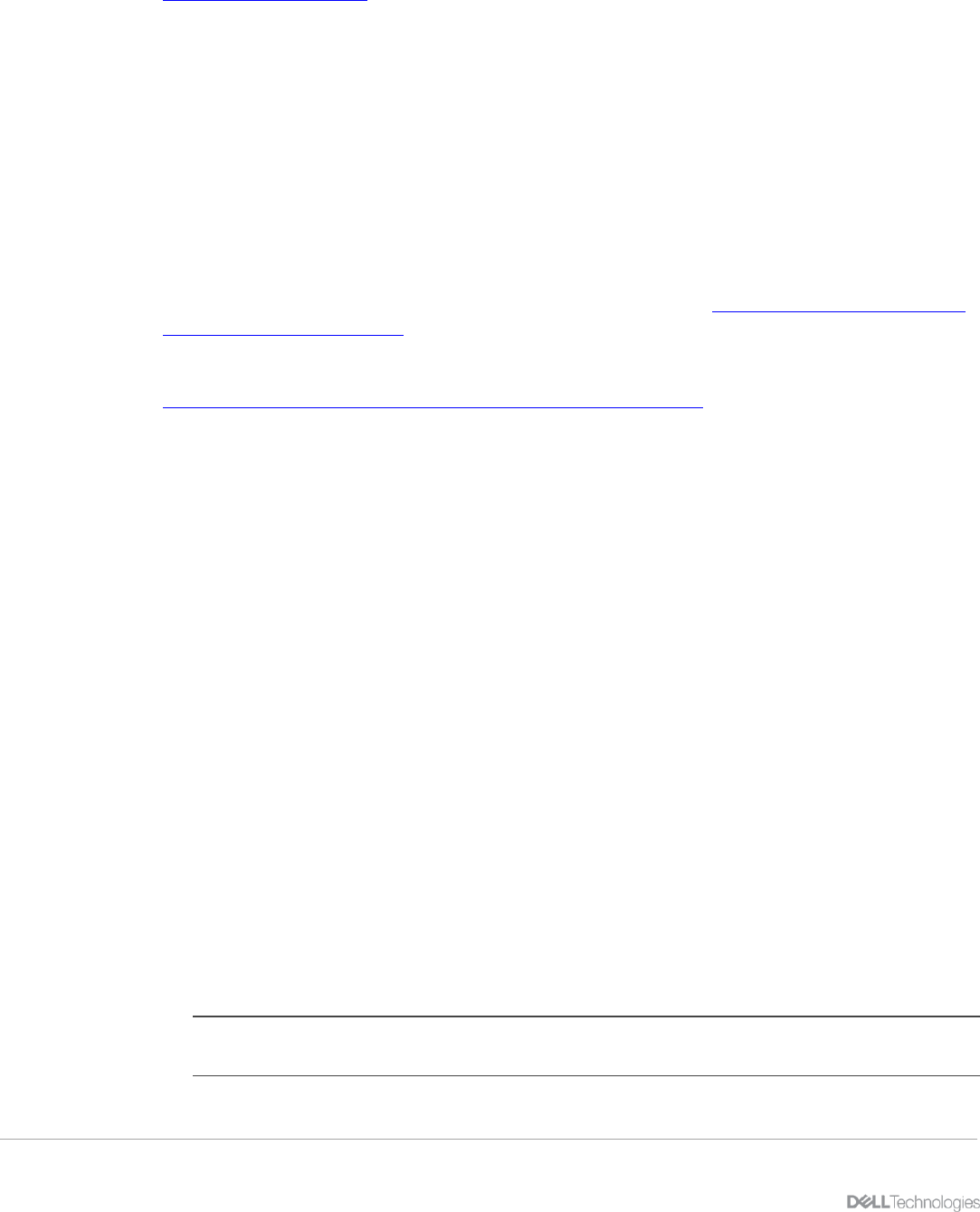
Technical support and resources
12 Scalability with Dell EMC OpenManage Integration with Microsoft System Center (OMIMSSC) for System Center
Operations Manager (SCOM)
1. Discover the proxy management server VM as an Agent-Managed Windows computer in the SCOM
console. For more information, see the respective SCOM documentation at
docs.microsoft.com/scom.
2. After enrollment in the OMIMSSC Admin portal, log in to OMIMSSC.
3. Click Authoring → Groups.
4. From the Group list, select DellProxyMSGroup.
5. Right-click DellProxyMSGroup and select Properties.
6. Click Explicit Members and click Add/Remove Objects.
The Create Group Wizard-Object Selection wizard is displayed.
7. To be a part of this group, from the Search for list drop-down menu, select Windows Computer.
8. Click Search.
All the Windows computers that are discovered in the SCOM console are displayed in Available items.
9. Select the proxy management servers and click Add.
10. In the Properties wizard, click OK.
11. After adding the proxy management servers to DellProxyMSGroup, disable the iSM discovery job run
on the proxy agent so that the event ID 33333 is not generated. See Disable the discovery of iSM on
the proxy management server.
12. When you add proxy management server in the SCOM group Dell ProxyMSGroup, perform
synchronization to apply the required configuration changes in the proxy management server agent.
Synchronize Dell proxy management server groups with OMIMSSC.
1.8.1 Disable the discovery of iSM on the proxy management server
After adding the proxy management servers to DellProxyMSGroup, disable the iSM discovery job run on the
proxy agent so that the event ID 33333 is not generated. To disable iSM from getting discovered on the
management server, do the following:
1. Click Authoring → Management Pack Objects → Object Discoveries.
2. In the Look for box, enter iSM.
3. Click Discovered type: Dell Server → Dell Server Discovery.
4. Right-click Dell Server Discovery, and then click Overrides → Override the Object Discovery →
For a Group.
The Select Object wizard is displayed.
5. Select the DellProxyMSGroup and click OK.
The iSM discovery feature is disabled on the proxy management server.
1.9 Synchronize Dell proxy management server groups with OMIMSSC
1. In the Monitoring pane of the SCOM console, expand Dell EMC OpenManage Integration Views
→ OpenManage Integration Dashboard.
2. Log in to OMIMSSC.
3. Click Monitoring, select any of the devices, and then click Synchronize with MSSC.
4. Before triggering the device discovery, ensure that the Sync task is completed.
5. Read through the Process to retrieve all Management Server Completed message in generic
logs.
• NOTE: Wait for 15 minutes for the OMIMSSC appliance to be updated with new proxy
management server information, and then continue to perform discovery.










