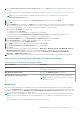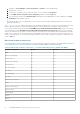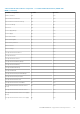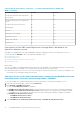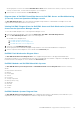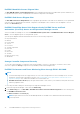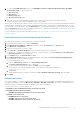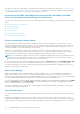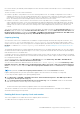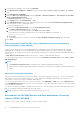Users Guide
1. Launch Operations Manager console, and click Authoring.
2. Click Management Pack Objects > Monitors, and then search for Dell Server Capacity Check in the Look for:
field.
3. Click Entity Health > Availability.
4. Right-click Dell Server Capacity Check and select Overrides > Override the Monitor > For all objects of class: Dell
Server Capacity Threshold Check.
The Override Properties screen is displayed.
5. Select Enabled and set the Override Value to True.
6. Under Management Pack, either select a management pack created from the Select destination management pack:
drop-down menu or create a management pack.
To create a management pack:
a. Right click the Management Packs and select Create Management Pack.
The Create a Management Pack page is displayed.
b. Provide a name for the management pack in the Name field and click Next.
For information on creating a management pack, see the Operations Manager documentation at
Technet.microsoft.com.
c. Click Create.
The management pack you created is selected in the Select destination management pack: drop-down menu.
7. Click Apply.
iDRAC detection of failed Dell EMC Chassis Management Controller/OpenManage
Enterprise Modular (CMC/OME-M)
Using the feature; iDRAC detection of a failed Dell EMC Chassis Management Controller/OpenManage Enterprise Modular
(CMC/OME-M), the iDRAC of a Rack Style Management (RSM) enabled modular server detects a failed or an unavailable
chassis controller. By using this feature, you can take immediate remedial action to bring the failed Dell EMC CMC/OME-M to a
normal state.
The Dell Chassis Controller Sensor indicates the presence or failure of a Dell EMC CMC/OME-M.
You can view the health state that is obtained from the unit monitor; Dell Chassis Controller Sensor under Sensors in Dell
EMC Diagram Views.
NOTE:
● The Dell Chassis Controller Sensor is available in both; Scalable and Detailed Management Pack.
● iDRAC detection of failed Dell EMC CMC/OME-M is supported for 13th generation and iDRAC 9-based PowerEdge FX2
Chassis.
Server port connection information
Server port connection information feature provides details of the physical mapping of switch ports to server ports, and iDRAC
dedicated port connections. This feature helps you to reduce cabling error debugging by identifying which switch ports are
connected to a server’s network ports, and iDRAC dedicated port.
You can view the details of the Server port connection information under iDRAC NIC and NIC objects in the Detail View pane
of the Dell EMC Diagram View. Along with the inventory information of each NIC; chassis ID information of the switch and the
port ID information is populated.
This feature is available for Dell EMC PowerEdge servers that are discovered through both, the iDRAC and iSM methods of Dell
EMC Server and Rack Workstation Monitoring (Licensed) feature.
NOTE: This feature is supported for iDRAC 9-based PowerEdge servers only.
Unit monitors for Dell EMC Servers and Rack workstations (Licensed)
feature—iDRAC–WS-MAN
Monitors to assess various conditions that can occur in the monitored objects.
80
Dell EMC OMIMSSC supported monitoring features