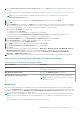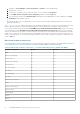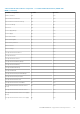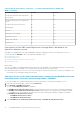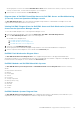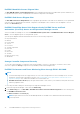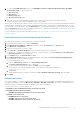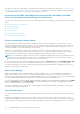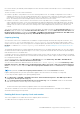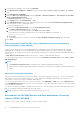Users Guide
3. To view the System Board Usage metrics, click Dell EMC Performance and Power Monitoring Views > Dell EMC
System Board Usage for the following views:
● CPU Usage (%)
● IO Usage (%)
● Memory Usage (%)
● Overall System Usage (%)
4. Select the counters from the individual performance views and select the time range for the values required.
The data collected is represented in a graphical format for each system.
A unit monitor, monitors the performance counter over two successive cycles to check if it exceeds a threshold value. When the
threshold value is exceeded, the server changes state and generates an alert. This unit monitor is disabled by default. You can
override (enable) the threshold values from the Authoring pane of the Operations Manager console. Unit monitors are available
under the Dell Server objects for the Licensed monitoring feature. To enable the threshold values of unit monitors, see Enabling
Performance and Power Monitoring Unit Monitors.
For more information on performance information collection, see View Dell EMC servers performance collection rules set on
Operations Manager.
Enabling Performance and Power Monitoring Unit Monitors
To enable the unit monitors for Performance and Power Monitoring Views:
1. Launch Operations Manager console and click Authoring.
2. Click Management Pack Objects > Monitors, and then search for Performance in the Look for: field.
3. Click Dell Server > Performance.
4. Right-click the unit monitor you want to enable.
5. Select Overrides > Override the Monitor and select an option based on your requirement.
For example, to override the unit monitors for all objects of class: Dell Server, select For all objects of class: Dell Server
The Override Properties screen is displayed.
6. Select Enabled and set the Override Value to True.
7. Under Management Pack, either select a management pack created from the Select destination management pack:
drop-down menu or create a management pack.
To create a management pack:
a. Right click Management Pack and select Create Management Pack.
The Create a Management Pack screen is displayed.
b. Provide a name for the management pack in the Name field and click Next.
For information on creating a management pack, see the Operations Manager documentation at
technet.microsoft.com.
c. Click Create.
The management pack you created is selected in the Select destination management pack: drop-down menu.
8. Click Apply.
Dell EMC State Views
This view is available for viewing the health of all Dell EMC PowerEdge Servers and supported Dell EMC Rack Workstations. In
the Operations Manager console, click Monitoring > Dell EMC > Dell EMC State Views, the status of each Dell EMC server
and Rack Workstation managed by Operations Manager on the network is displayed.
You can view the status for the following groups:
● Dell EMC Servers and Rack Workstations (Licensed) State View
● Dell EMC Rack Workstation State Views
○ Dell EMC Managed Rack Workstation (Licensed) State View
● Dell EMC Server State Views
○ Dell EMC FM Servers State View
○ Dell EMC Sled Servers (Licensed) State View
○ Dell EMC Unmanaged Servers (Licensed) State View
Dell EMC OMIMSSC supported monitoring features
77