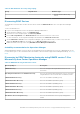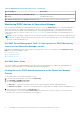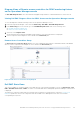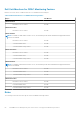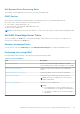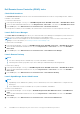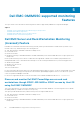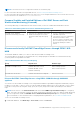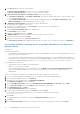Users Guide
2. In the Discover page, select the required option:
● Discover Using an IP Address—to discover a server using an IP address.
● Discover Using an IP Range—to discover all server within an IP range.
3. In Discover Using an IP Address or IP Address Range, do any of the following:
● In IP Address Start Range, and IP Address End Range, provide the IP address range that you want to include, which
is the starting and ending range.
● Select Enable Exclude Range if you want to exclude an IP address range and in IP Address Start Range and IP
Address End Range, provide the range that you want to exclude.
4. In Apply this Credential Profile, select the device type credential profile.
The selected profile is applied to all the servers.
5. To Create a new credential profile, select Create New to create a device type credential profile
Credential profile page is displayed.
6. Select the Device Credential Profile in the credential type.
The Credentials fields get enabled.
7. Provide the Credential details and click Finish.
8. In iDRAC IP Address, provide the IP address of the server that you want to discover.
9. Provide a unique job name, and click Finish.
10. (Optional) To track this job, select Go to the Job List option.
The Jobs and Logs Center page is displayed. Expand the discovery job to view the progress of the job in the Running tab.
Discovering a Dell EMC PowerEdge Server using iDRAC–WS-MAN through Operations
Manager console
Prerequisites:
● Common prerequisites:
○ Install Microsoft SMASH Library (MPB) file before discovering a Dell EMC PowerEdge Server using Dell EMC Server and
Rack Monitoring (Licensed) feature.
For more information about installing the Microsoft SMASH Library (MPB) file, see the "Installing the WS-Management
and SMASH Device Template" section in the Dell EMC OpenManage Integration version 7.2 for Microsoft System Center
for Operations Manager Installation Guide at dell.com/OMConnectionsEnterpriseSystemsManagement.
● For iDRAC access via Host OS:
○ Required iSM version is installed on the managed node.
○ iDRAC access via Host OS is enabled.
This is an experimental feature. For more information, see the iDRAC access via Host OS (Experimental Feature)
section in the Integrated Dell Remote Access Controller7/8 with Lifecycle Controller User’s Guide at Dell.com/
idracmanuals.
To discover a Dell EMC PowerEdge Server though iDRAC–WS-MAN or iDRAC access via Host OS:
1. Log on to Operations Manager as an administrator for the Operations Manager Management Group.
2. On the Operations Manager console, click Authoring.
3. At the bottom of the navigation pane, click Add Monitoring Wizard.
The Add Monitoring Wizard screen is displayed.
4. On the Select Monitoring Type screen, select WS-Management and SMASH Device Discovery and click Next.
5. On the General Properties screen, in the Name field provide a name for the wizard.
6. Under Management pack, click New.
The Create a Management Pack screen is displayed.
7. Provide a name for the management pack in the Name field and click Next.
For information on creating a management pack, see the Operations Manager documentation at
technet.microsoft.com.
8. Click Create.
The management pack you created is selected in the Management pack drop-down box.
9. Click Next.
10. On the Specify the target drop-down menu, select a resource pool for monitoring these devices and click Next.
70
Dell EMC OMIMSSC supported monitoring features