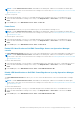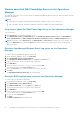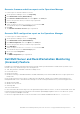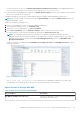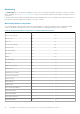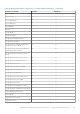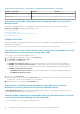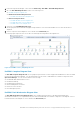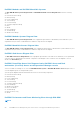Users Guide
1. Launch the Operations Manager console and click Monitoring > Dell EMC > Dell EMC Diagram Views.
2. Go to the Dell EMC Diagram Views folder for the following views:
● Dell EMC Complete Diagram View
● Dell Rack Workstation Diagram Views
○ Dell EMC Rack Workstation Diagram Views
● Dell Server Diagram Views
○ Dell EMC Modular Systems Diagram View
○ Dell EMC Monolithic Servers Diagram View
○ Dell EMC Sled Servers Diagram View
3. Select any of the Dell EMC Diagram Views.
On the right pane the hierarchical and graphical representation of the selected Dell EMC Server or Rack Workstation is
displayed.
4. Select a component in the diagram to view its details in the Detail View pane.
The following figure represents the servers discovered through iSM using WMI in the Diagram View:
Figure 5. Dell EMC Servers (iSM) Diagram View
Dell EMC Complete Diagram View
The Dell EMC Complete Diagram View offers a graphical representation of all the supported Dell EMC devices discovered and
monitored in the Operations Manager. You can expand and verify the status of individual devices and their components in the
Operations Manager. You can view the details for the following:
● Dell EMC Modular and Monolithic servers
● Dell EMC Sled Group
● Dell EMC Rack Workstations
● Chassis Management Controllers
● Remote Access Controllers
● Dell Unmanaged systems
Dell EMC Rack Workstation Diagram View
The Dell EMC Rack Workstation Diagram Views offers a graphical representation of all supported Dell EMC Rack
Workstations and allows you to expand and verify the status of individual devices and their components in the diagram. Select a
Rack Workstation in the diagram to view its details in the Detail View pane.
Dell EMC Server Management pack suite version 7.2 supported Monitoring features
49