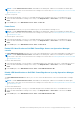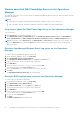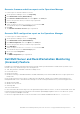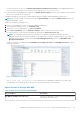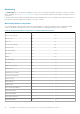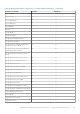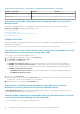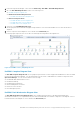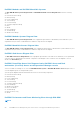Users Guide
Reports about Dell EMC PowerEdge Server on the Operations
Manager
The reporting feature allows you to create reports for Dell EMC OpenManage Windows Event Log, Dell server BIOS, firmware,
and RAID configuration.
NOTE:
● Dell EMC Server and Rack Workstation Monitoring feature supports Reports only for object-level.
● Dell server BIOS, firmware, and RAID configuration reports are available only in the Detailed Edition.
View reports about Dell EMC PowerEdge Server on the Operations Manager
To access reports:
1. Click Reporting on the Operations Manager console.
2. Click Dell Windows Server (Scalable Edition) for the OpenManage Windows Event Log and click Dell Windows
Server (Detail Edition) for BIOS Configuration, Firmware and Driver Versions, and RAID Configuration reports.
NOTE: You can also access Reporting from the Diagram View or State View by clicking on the server instance. The
option for Dell Reports is located in the Tasks pane under the Dell System instance reports along with the default
Microsoft reports.
Generate OpenManage Windows Event Log report on the Operations
Manager
To create a report for OpenManage Windows Event Logs:
1. On the Operations Manager console, click Reporting.
2. Click Dell Windows Server (Scalable Edition).
3. Click OpenManage Windows Event Log then click Open in the Tasks pane.
4. Select a time period for which you want the report generated.
5. Click Add Object.
6. Search for objects of class Dell Windows Server and click Add.
You will find the object in the Selected object pane.
7. Choose the Severity of the events whose report you want to generate.
8. Click Run.
The OpenManage Windows Event Log report is generated.
Generate BIOS configuration report on the Operations Manager
To create a report for the BIOS configuration:
1. On the Operations Manager console, click Reporting.
2. Click Dell Windows Server (Detail Edition).
3. Click BIOS Configuration, then click Open in the Tasks pane.
4. Select a time period for which you want the report generated.
5. Click Add Object.
6. Search for objects of class Dell Windows Server and click Add.
You will find the object in the Selected object pane.
7. Choose the required Properties.
8. Click Run.
The BIOS Configuration report is generated.
42
Dell EMC Server Management pack suite version 7.2 supported Monitoring features