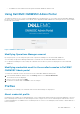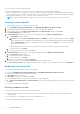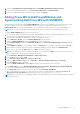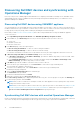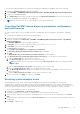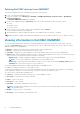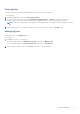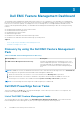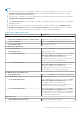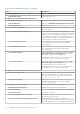Users Guide
To synchronize all the Dell EMC devices from the enrolled Operations Manager to OMIMSSC, perform the following:
1. Navigate to the Monitoring pane of Operations Manager.
2. Select Dell EMC > Dell EMC OpenManage Integrations Views > Dell EMC OpenManage Integration Dashboard.
3. Log in into the Dell EMC OMIMSSC.
4. Go to Monitoring and select any of the device and, then click Synchronize with MSSC to synchronize all the devices
listed in enrolled Operations Manager with the OMIMSSC.
NOTE: The Synchronization will occur periodically for every six hours by default.
Overriding Dell EMC device discovery parameters, performance,
and health metrics
You can customize the discovery of Dell EMC devices by overriding their discovery parameters, performance, and health
metrics.
To override discovery parameters, performance and health metrics:
1. Log in into the Operations Manager console.
2. On the left-hand pane, Click Monitoring > Dell EMC > Dell EMC OpenManage Integration Views > OpenManage
Integration Dashboard.
The Dell EMC OMIMSSC console login page is displayed.
3. In Username, type the username. Type the username in the format: domain\username.
4. In Password, type the password, and click Login.
The Overview page is displayed.
5. Select Profiles and Configuration > Configuration Configuration.
The Discovery, Monitoring and Performance Overrides page is displayed.
6. Click Edit.
The Override discovery, monitoring and performance intervals wizard is displayed.
7. In the Override discovery, monitoring and performance intervalspage, you can perform following actions:
a. Under the Device Type list, select the device check box.
b. In the Discovery Type drop-down list, select the discovery mode.
NOTE:
Ensure that you select same discovery mode in the Discovery Type drop-down list for all the Dell EMC
Device types.
c. Under the Discovery Interval (Seconds), enter the discovery interval in seconds.
d. Under the Health Interval (Seconds), enter the health interval in seconds.
e. In the Metrics Monitoring drop-down list, select Yes to use metrics monitoring, and No if you do not want to use
metrics monitoring.
f. Under the Metrics Interval (Seconds), enter the metrics interval in seconds.
8. To save your settings, click Apply, or to cancel, click Cancel.
Resolving synchronization errors
The Dell EMC devices that are not synchronized with OMIMSSC are listed with their IP addresses. The failure of
synchronization of Dell EMC devices discovered in the Operations Manager might have occurred due to invalid credentials,
invalid https port number or invalid SNMP port number or due to invalid community string. Due to such errors, the discovery of
the devices from the OMIMSSC fails. To resolve the synchronization errors, ensure to provide the relevant credentials.
To resolve the synchronization errors, do the following:
1. In OMIMSSC, click Monitoring, click Resolve Sync Errors.
The window displays a list of IP addresses of the devices for which synchronization has failed.
2. Select the device, and then select the device credential profile, or to create a new device credential profile click Create
New.
3. Provide a job name, and if necessary select the Go to the Job List option to view the job status automatically once the job
is submitted.
4. Click Finish to submit the job.
Dell EMC OMIMSSC
15