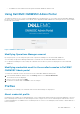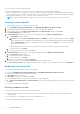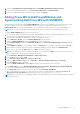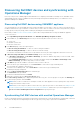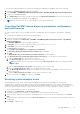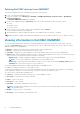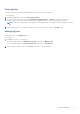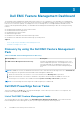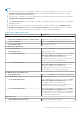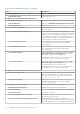Users Guide
Discovering Dell EMC devices and synchronizing with
Operations Manager
Discovery is the process of adding supported Dell EMC devices comprising of Dell EMC PowerEdge servers, Dell EMC chassis,
and Dell EMC Network switches in OMIMSSC, and synchronizing with Operations Manager allows you to add devices from
Operations Manager into OMIMSSC.
Discovering Dell EMC devices using OMIMSSC appliance
You can manually discover the Dell EMC devices by using an IP address or an IP range. To discover a device, provide the device
IP address and the device type credentials of a device that you want to discover. When you are discovering a device by using an
IP range, specify an IP (IPv4) range (within a subnet) by including the start and end range.
Ensure that you add Proxy MS to DellProxyMSGroup before discovering Dell EMC devices using the OMIMSSC appliance.
To discover a device:
1. Select OpenManage Integration Dashboard under Dell EMC OpenManage Integrations Views.
2. In the OMIMSSC, go to Monitoring and select any of the following devices that you want to discover:
● Server View.
● Modular Systems View.
● Network Switch View.
3. In the Discover page, select the required option:
● Discover Using an IP Address—to discover a device using an IP address.
● Discover Using an IP Range—to discover all device within an IP range.
You can discover maximum of 250 devices in one job and the successive jobs can be triggered in an interval of one hour.
4. In Discover Using an IP Address or IP Address Range, do any of the following:
● In IP Address Start Range, and IP Address End Range, provide the IP address range that you want to include, which
is the starting and ending range.
● Select Enable Exclude Range if you want to exclude an IP address range and in IP Address Start Range and IP
Address End Range, provide the range that you want to exclude.
5. In IP address, provide the IP address of the device that you want to discover.
6. Select the device type credential profile, or click Create New to create a device type credential profile.
The selected profile is applied to all the devices.
7. To Create a new credential profile, Select Create New to create a device type credential profile.
Credential profile page is displayed.
8. Select the Device Credential Profile in the credential type.
The Credentials fields get enabled.
9. Provide the Credential details and click Finish.
10. (Optional) to track this job select Go to the Job List option.
The Jobs and Logs Center page is displayed. Expand the discovery job to view the progress of the job in the Running tab.
11. Provide a unique job name, and click Finish.
NOTE:
When you discover Dell devices in multiple of 1000s, the oldest appliance activity logs and generic logs will start
getting removed after 15 days of time.
NOTE: When you are using Proxy MSes for device discovery, perform Sync task. For more details, see Adding Proxy MS
to DellProxyMSGroup and Synchronizing Dell Proxy MS with OMIMSSC, and after the Sync task is triggered, look for
Process to retrieve all Management Server Completed message in generic logs.
Synchronizing Dell EMC devices with enrolled Operations Manager
Create a credential profile before performing synchronization with the MSSC. Set the default profile to iDRAC, CMC or Network
Switch from the drop down list depending on the device type that you are going to synchronize with OMIMSSC.
14
Dell EMC OMIMSSC