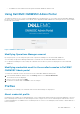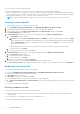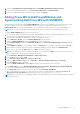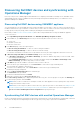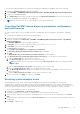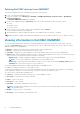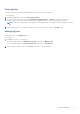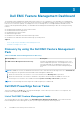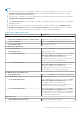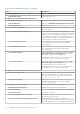Users Guide
1. Launch the OpenManage Integration Dashboard under Dell EMC OpenManage Integrations Views.
2. Log in into the Dell EMC OMIMSSC. Go to Profiles and Configuration > Credential Profile.
3. Select the credential profile that you want to delete, and then click Delete.
Adding Proxy MS to DellProxyMSGroup and
Synchronizing Dell Proxy MS with OMIMSSC
During enrollment, a group that is named DellProxyMSGroup is created. Proxy management servers that are discovered in
Operations Manager console as an Agent Managed Windows computer, are required to be added to the group
DellProxyMSGroup into the Operations Manager console, and perform synchronization of Proxy MS with OMIMSSC.
NOTE: Ensure that you install Operations Manager Agents on all Proxy MS before performing the below steps.
To add the DellProxyMSGroup, perform the following steps:
1. Discover the ProxyMS virtual machine as an Agent Managed Windows computer in Operations Manager console. For more
information, see the Operations Manager documentation at docs.microsoft.com/scom.
2. After enrollment in OMIMSSC admin portal, log in into the OMIMSSC console.
3. Select Authoring > Groups. Select the DellProxyMSGroup from the group list.
4. Right-click DellProxyMSGroup and select Properties from the drop-down list.
5. Select Explicit Members tab and click Add/Remove Objects. The Create Group Wizard-Object Selection wizard is
displayed.
6. Select Windows Computer form the drop-down menu of Search for list, to be a part of this group and click Search.
7. All the Windows computer that is discovered in the Operations Manager console is displayed in Available items.
8. Select the Proxy MSs and click Add, and then click OK in the properties wizard.
NOTE:
After adding the Proxy MS to DellProxyMSGroup, you must disable the iSM discovery that is run on proxy agent
and to suppress the event ID 33333 from getting regenerated.
1. Select Authoring > Management Pack Objects > Object Discoveries.
2. In the Look for field, search for iSM.
3. Select Discovered type: Dell Sever > Dell Sever Discovery.
4. Right-click Dell Sever Discovery and select Overrides > Override the Object Discovery > For a Group.
5. The Select Object wizard is displayed.
6. Select the DellProxyMSGroup and Click OK, that will deactivate the iSM discovery on Proxy MS.
● In the Monitoring pane, select Dell EMC OpenManage Integration Views > OpenManage Integration Dashboard.
● Log in to the Dell EMC OMIMSSC in the Operations Manager console.
● Click Monitoring and select any of the devices, and then click Synchronize with MSSC.
● Before triggering the device discovery, ensure that the Sync task is completed and look for Process to retrieve all
Management Server Completed message in generic logs. For more information, see Viewing Jobs.
NOTE:
Wait for 15 minutes for the OMIMSSC appliance to be updated with new Proxy MS information, and then continue
to perform discovery.
Dell EMC OMIMSSC 13