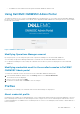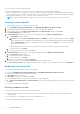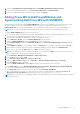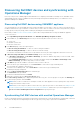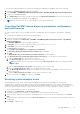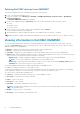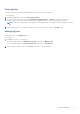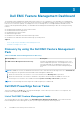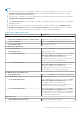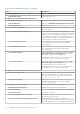Users Guide
You can create the following credential profile:
● Windows Credential Profile—This profile is used for enrollment of the console with the OMIMSSC.
● Device Credential Profile—This profile consists of the credentials, SNMP community string, https port number and SNMP
port number fields which are used to access an iDRAC console, or Chassis Management Controller/OpenManage Enterprise
Modular (CMC/OME-M) console, or a network switch management console.
NOTE: A device credential profile is used for discovery of a server, or a modular systems, or a network switch.
Creating credential profile
To create a credential profile, you can perform the following:
1. Select OpenManage Integration Dashboard under Dell EMC OpenManage Integrations Views.
2. In Dell EMC OpenManage Integration Dashboard, Log in into the Dell EMC OMIMSSC.
3. In the navigation pane, click Profiles and Configuration > Credential Profile, and then click Create.
The Credential Profile page is displayed.
4. In Credential Profile field, When you select the credential profile type as Device Credential Profile.
a. The Credentials fields get enabled.
NOTE: When creating Device Credential Profile, select iDRAC, to make it as default profile for iDRAC, or CMC to
make it default profile for Dell EMC Chassis Management Controller/OpenManage Enterprise Modular (CMC/OME-
M), or Network switch to make it as default profile for Network switch. Select None if you choose not to set this
profile as a default profile.
The default iDRAC profile is used to access the device when you discover a device or perform synchronization.
b. To create the profile, click Finish.
c. Provide a unique job name, and then click Finish.
5. In Credential Profile field, When you select the credential profile type as Windows Credential profile.
a. The Credentials fields get enabled.
b. Provide the domain name in domain field.
c. To create the profile, click Finish.
d. Provide a unique job name, and then click Finish.
6. (Optional) to track the job, select Jobs and Logs Center option in Admin portal.
The Jobs and Logs Center page is displayed. Expand the discovery job to view the progress of the job in the Running tab.
Modifying credential profile
To modify the credential profile, perform the following steps:
● Launch the OpenManage Integration Dashboard under Dell EMC OpenManage Integrations Views.
● Log in into the OMIMSSC by providing the credentials.
● In User Name, type the username.
● In Password, type the password and Click Log In.
● The OpenManage Integration for Microsoft System Center page is displayed.
● Go to Profiles and Configuration > Credential Profile. Select the wanted credential profile that you want to modify and
Click Edit.
● To save the changes made, click Save.
Deleting credential profile
Consider the following when you are deleting a credential profile:
● To delete a credential profile that is used in device discovery, delete the discovered device's information and delete the
credential profile.
● You cannot delete a credential profile if it is used in an update source.
To delete a credential profile, perform the following:
12
Dell EMC OMIMSSC