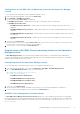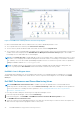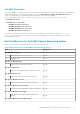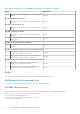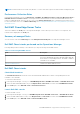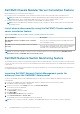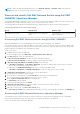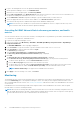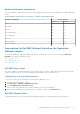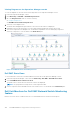Users Guide
Viewing Diagrams on the Operations Manager console
To View the diagrams for network switch monitoring feature on the Operations Manager console:
1. Launch the Operations Manager console.
2. Click Monitoring > Dell EMC > Dell EMC Diagram Views.
3. Go to the Diagram Views folder to view the following: .
● Complete Diagram View
● Dell EMC Network Switch Diagram View
4. Select any of the Diagram Views.
The hierarchical and graphical representation of the network switch device is displayed.
5. Expand the network switches group to view the supported and unsupported switches discovered.
6. The switch component in the Diagram view can be further expanded to view the underlying components.
Select any component to view the details in the Detail View pane.
Figure 8. Dell EMC Network Switch Diagram View
Dell EMC State Views
To view health states of the discovered Dell EMC network switches in the Operations Manager console:
1. Launch the Operations Manager console and click Monitoring > Dell EMC > Dell EMC State Views.
2. Select Dell EMC Network Switch State View.
The health states of all the discovered network switches are displayed.
NOTE: The group health is a rollup status of sub-component health.
3. Select a component in the Dell EMC Network Switch State View to see the details in the Detail View pane.
Dell Unit Monitors for Dell EMC Network Switch Monitoring
feature
Monitors to assess various conditions that can occur in Dell EMC Network switch monitored objects.
100
Dell EMC OMIMSSC supported monitoring features