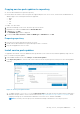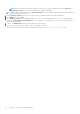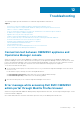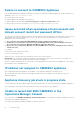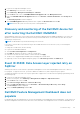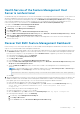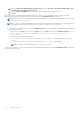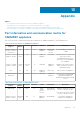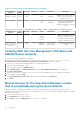Install Guide
Health Service of the Feature Management Host
Server is nonfunctional
In a distributed setup, the management server where the Dell EMC Server Management Pack is installed first, is selected to host
all feature management activities such as discoveries, alerts and tasks. If the selected management server has stopped
functioning, the executed Feature Management task fails, and Dell EMC Feature Management Dashboard is not populated. If
such a selected management server is corrupt or health service is not obtained, decommission the management server to
remove stale objects. For more information, see technet.microsoft.com/en-us/library/hh456439.aspx.
To populate the Dell EMC Feature Management Dashboard:
1. In the Operations Manager console, click Authoring.
2. In Authoring, expand Management Pack Objects.
3. Click Object Discoveries.
4. In the Look for: field, search Dell Feature Management Host Discovery.
5. Right-click Dell Feature Management Host Discovery and select Overrides > Override the Object Discovery > For all
objects of class: Dell Feature Management Host Discovery.
6. Select FmpHostFqdn and set the override value to FQDN of the management server where the feature management
activities have to run.
Recover Dell EMC Feature Management Dashboard
In the restore process, there may be discrepancies on the Dell EMC Feature Management Dashboard. Perform the following
steps to recover the Dell EMC Feature Management Dashboard.
1. When you provide wrong MS FQDN or do not provide the MS FQDN during restore operation in the OMIMSSC Admin Portal,
the Available Version of appliance for the monitoring features shows as 7.1 on Dell EMC Feature Management Dashboard.
Post the restore completes, to get the updated or current Available Version of appliance, perform the following steps:
● In the Operations Manager console, click Authoring.
● In Authoring, expand Management Pack Objects.
● Click Object Discoveries.
● In the Look for field, search Dell Feature Management Host Discovery.
● Right-click Dell Feature Management Host Discovery and select Overrides > Override the Object Discovery > For
all objects of class: Management Server.
● Select the FMP Host FQDN and set the override value to FQDN of the management server used during restore
operation.
NOTE:
To get the FQDN name: Log in to OMIMSSC Admin Portal, Select Jobs and Logs Center > Generic Logs >
Appliance logs. In the Activity Logs, check for the following message:
Information: The Dell registry entry on the MS with FQDN <name> has been updated
● Click OK.
2. When the Management server(MS) is removed from the SCOM management group that had been used for enrollment in the
OMIMSSC Admin Portal, the Dell EMC Feature Management Dashboard shows blank on the remaining MSes. Post service
pack update, perform the following steps to recover the Dell Feature management dashboard feature:
● Launch the MS that had been removed from the management group.
● Click the lower left start button to open the Start menu. Type cmd, and then select Command Prompt: Run reg
export HKEY_LOCAL_MACHINE\SOFTWARE\Dell\Dell Server Management Pack Suites
c:\Export.txt.
● Now, launch any of the MS in the management group.
● Copy the exported file c:\Export.txt to the MS.
● Go to the Start Menu, type cmd, and then select command prompt : Run reg import c:\Export.txt.
● In the Operations Manager console, click Authoring.
a. In Authoring, expand Management Pack Objects.
b. Click Object Discoveries.
c. In the Look for field, search Dell Feature Management Host Discovery.
Troubleshooting
67