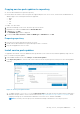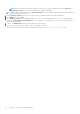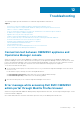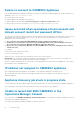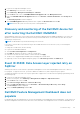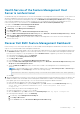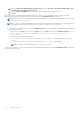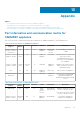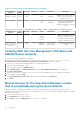Install Guide
Copying service pack updates to repository
● Save the downloaded service pack in a repository.
● Ensure all the files formats in the server pack are supported by the HTTP server. If not, check with HTTP administrator to
add the support. The following file formats are supported:
○ .RPM
○ .XML
○ .TXT
○ .BZ2
To enable .BZ2 file format:
1. Open the IIS Manager on the server where the repo files are saved.
2. Expand the host name. Click Sites and then Default Web Site.
3. In Action pane click Add.
The Add MIME Type window is displayed.
4. Provide the File name extension as .BZ2 and MIME type as APP/BZ2 and click OK.
Preparing repository
1. Place the service packs files directly in the HTTP server.
2. Double-click the downloaded service pack, and unzip the files to a location.
3. Copy the unzipped files to the HTTP site.
Install service pack updates
To upgrade from an earlier version of OMIMSSC, back up the data of your current version, and then update by using a service
pack. To install service pack updates:
1. In the OMIMSSC Admin Portal, click Settings > Service Pack Updates.
2. In the Repository URL box, enter the URL of the location of the service pack repository using one of the following update
methods:
Figure 11. Service pack update wizard
a. To update using the linux.dell.com, in the Repository URL box, provide the URL information in the format http://
linux.dell.com/repo/omimssc-scom/<Service Pack Version> https://linux.dell.com/repo/omimssc-scom/latest/ and if
required, provide proxy server details and credentials to access the server, and then click Save.
NOTE: If necessary, enter the proxy server information and login credentials to access the proxy server.
Backup, restore, and update OMIMSSC 61