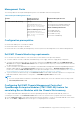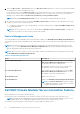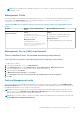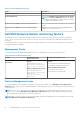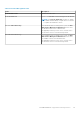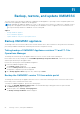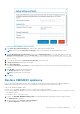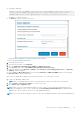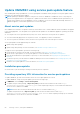Install Guide
● A message is displayed,
When you restore an OMIMSSC appliance, the current OMIMSSC admin portal session is
closed, and the OMIMSSC appliance restarts. To view the status, log in to the
OMIMSSC admin portal after approximately 30 minutes, and view the log files.
Click Yes, if you want to proceed.
● The Restore completes, and the session closes.
Figure 10. Restore Appliance using custom CIFS share wizard
To get the enrolled SCOM MS FQDN name:
a. Launch the SCOM console.
b. From the lower left pane, select Authoring.
c. Go to the Authoring > Management Pack Objects > Object discoveries.
d. In the Look for field, search for Dell EMC Feature Management Host Discovery.
e. Right click, and then select Override > Summary > For all objects of class: Management Server. The Overrides
Summary wizard is displayed.
f. Look for Class as Object Discovery with corresponding Parameter as FMP Host FQDN, and then corresponding
Effective value for the MS FQDN name.
After restore is completed, the appliance will restart automatically. To view the status of restore:
a. Log in to the OMIMSSC admin portal.
NOTE: It is recommended that you wait for 15 minutes before you log in so that all services are initiated.
b. Select Settings > Jobs and Logs Center to view the restore logs.
c. Go to Generic Logs > Appliance Logs.
NOTE:
When you restore from OMIMSSC appliance version 7.1 and 7.1.1, wait until all the management packs are
updated to an appliance version 7.2. Also, ensure that the Feature Management Dashboard gets updated and the
appliance gets rebooted. Wait for an hour to view the updated dashboard.
NOTE: Post restore operation completes, ensure to turn off the old OMIMSSC appliance where backup had happened.
Backup, restore, and update OMIMSSC 59