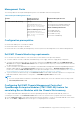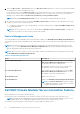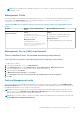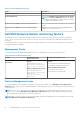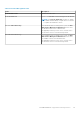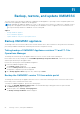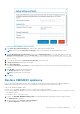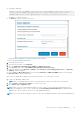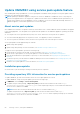Install Guide
3. Restore the OMIMSSC appliance using the following:
● Restore Appliance using an IP Address
NOTE: This option is used to restore from OMIMSSC appliance version 7.1 and 7.1.1.
● Restore Appliance from a custom CIFS share
NOTE: This option is used to restore from OMIMSSC appliance version 7.2 and later.
4. When restoring the appliance using an IP address:
● Provide an Appliance IP address of OMIMSSC appliance version 7.1 or 7.1.1 where backup has been taken.
● Provide the Enrolled SCOM MS FQDN that had been used previously during enrollment.
NOTE: When the Enrolled SCOM MS FQDN parameter is missing or incorrect, there may be some discrepancies
on the Dell EMC Feature Management Dashboard. Post restore operation completes, ensure to follow steps in
section Recover Dell EMC Feature Management Dashboard to update the available version for all the installed
features on the Dell EMC Feature Management Dashboard.
● Select Restore.
Figure 9. Restore Appliance using an IP address
5. When restoring the appliance using Custom CIFS share:
● In CIFS share location of backup file, provide the CIFS share location in the following format:
\\sharepath\backupfilename(.tar.gz format)
where you have taken backup.
NOTE:
Ensure that the CIFS share location of backup file is in the same domain as the SCOM Management
server.
● In the Credential Profile for CIFS share field, by using Create New, create a credential profile to access the CIFS
share, and then select credential profile from the drop-down list.
● In Backup file password, enter the password of the backup file.
NOTE:
The password protects the backed-up files, and the restore process of appliance fails when password is
incorrect.
● Select Test connection. The Test connection is successful message is displayed if connectivity with the provided
CIFS share path is successful.
● Select Restore.
58
Backup, restore, and update OMIMSSC