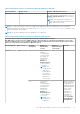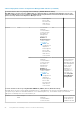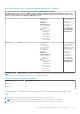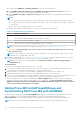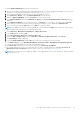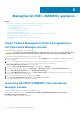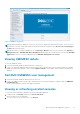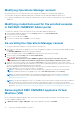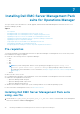Install Guide
Modifying Operations Manager account
By using this option, you can change the passwords of Operations Manager account in Dell EMC OMIMSSC.
You can modify the Operations Manager administrator credentials from the Dell EMC OMIMSSC Admin Portal.
● For Operations Manager account, modify the credentials in active directory, before modifying the account in Dell EMC
OMIMSSC.
Modifying credentials used for the enrolled consoles
in Dell EMC OMIMSSC Admin portal
To modify the credentials used for the enrolled consoles in Dell EMC OMIMSSC Admin portal:
1. In the Dell EMC OMIMSSC Admin Portal, click Settings, and then click Console Enrollment.
The enrolled consoles are displayed.
2. Select a console to edit, and click Edit.
3. Provide the new details and, click Finish to save the changes.
De-enrolling the Operations Manager console
To de-enroll the Operations Manager console, perform the following steps:
1. Open a browser, and provide the Appliance URL or enter the Appliance IP address to launch the Dell EMC OMIMSSC admin
portal page.
The Dell EMC OMIMSSC Admin portal login page is displayed.
2. Log In to the Admin portal as a default admin and provide the password in the password field.
3. On the left pane, expand Settings and click Console Enrollment.
All the enrolled consoles are displayed.
WARNING:
Ensure that you close the OMIMSSC appliance share location, if opened in any of the
Management Servers (MS) in your windows computer before performing de-enrollment of the console.
4. Select the console that you want to de-enroll and click De-enroll to remove the registration of the console with the
Appliance. If there are multiple Operations Manager consoles within the Management Group, then this process de-enrolls all
the consoles within the Management Group from the Appliance.
All the Dell Management Packs and Dell EMC devices that are monitored using the appliance are removed from the
Operations Manager console once the de-enrollment is completed.
NOTE:
To see the progress and details of the de-enrollment that is initiated, you must log in into the Dell EMC
OMIMSSC admin portal and view the appliance logs. Select Jobs and Logs Center, and click History.
NOTE: The changes that are applied to the configuration management pack where the Operations Manager is
configured are not reverted. For more information about the applied changes, see Downloading the Dell EMC
Configuration Management Pack.
NOTE: If the Operations Manager console is not reachable when the de-enrollment is initiated, a message is displayed
that recommends you to bring the console online before performing this action. If you want to proceed with de-
enrollment, the cleanup must be carried out in the enrolled Operations Manager console explicitly by the user. For more
information, see Manual cleanup steps for Operations Manager console that is unreachable during de-enrollment.
Removing Dell EMC OMIMSSC appliance Virtual
Machine (VM)
Before removing the OMIMSSC appliance VM, ensure that you have performed de-enrollment of the enrolled consoles.
To remove OMIMSSC Appliance VM:
1. In Windows Server, in Hyper-V Manager, right-click the Appliance VM and click Turn Off.
28
Managing Dell EMC OMIMSSC appliance