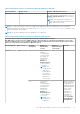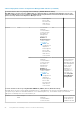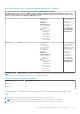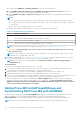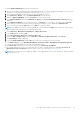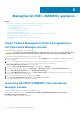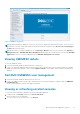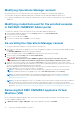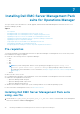Install Guide
Figure 3. OMIMSSC Login page
NOTE: While launching the OMIMSSC, you have to check the IE configurations under Internet options. Select the zone to
trusted sites in security settings and change the advanced settings by clearing the option Do not save encrypted pages
to disks under Internet options.
NOTE: When there is a change in Appliance IP, go to Authoring > Monitors. In the look for field, search for Appliance >
Management Sever > Dell EMC SDK Override Appliance IP and change the override value to a new IP under Dell EMC
Appliance IP. Save the overrides to Management Pack Dell EMC SDK Appliance IP override.
Viewing OMIMSSC details
To view the OMIMSSC details:
1. Launch the Dell EMC OMIMSSC admin portal from a web browser.
2. Log in to the Dell EMC OMIMSSC admin portal by using the same credentials that were used while logging in to Dell EMC
OMIMSSC in Operations Manager console, and click Appliance Details. The IP address and hostname of the Appliance is
displayed.
Dell EMC OMIMSSC user management
1. Launch the Dell EMC OMIMSSC admin portal from a browser.
2. Log in to the admin portal by using the same credentials that were used while logging in to Appliance and click OMIMSSC
User Management.
Details of users logged in to Operations Manager is displayed.
Viewing or refreshing enrolled consoles
To view all the enrolled Operations Manager consoles with Dell EMC OMIMSSC:
1. In admin portal, click Settings, and then click Console Enrolment.
All the enrolled consoles are displayed.
2. To view the latest list of enrolled consoles, click Refresh.
Managing Dell EMC OMIMSSC appliance
27