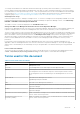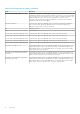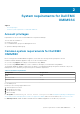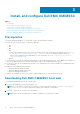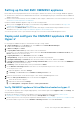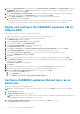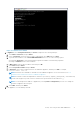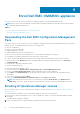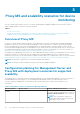Install Guide
3. Click Settings > Console Enrollment, and then click Enroll.
The Enroll a Console page is displayed.
4. In the Name field, provide a name for the console.
5. In the Description field, provide a description of the console.
6. In the Server FQDN field, provide the FQDN of any management server within the management group of the Operations
Manager console.
7. Select the Windows credential profile created from the Credentials drop-down menu.
8. (Optional) Click Create New to create a Windows type credential profile to access the Operations Manager console. For
information about creating a credential profile, see Dell EMC OpenManage Integration Version 7.2 for
Microsoft System Center for Operations Manager User’s Guide.
9. To verify the connection between the Appliance and the Operations Manager, click Test Connection.
“Test connection passed” message is displayed on successful test connection.
10. Click Enroll to complete the enrollment process.
The console is listed in the Console Enrollment page on successful enrollment. If there are multiple Operations Manager
consoles within the Management Group, then this process enrolls all the consoles within the Management Group.
WARNING: Ensure that you de-enroll all the consoles within the Management Group from the OMIMSSC
appliance and wait for an hour to enroll another time with a new OMIMSSC appliance.
NOTE: If a Management Server has been added to or deleted from the management group, perform Sync with MSSC
from the Operations Manager console to view the updated information in the Console Enrollment page of the Dell EMC
OMIMSSC Admin Portal. For more details, see Synchronizing Dell EMC devices with enrolled Operations Manager
in Dell EMC OpenManage Integration version 7.2 for Microsoft System Center for
Operations Manager (SCOM) User's Guide.
Enroll Dell EMC OMIMSSC appliance 19