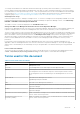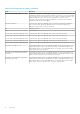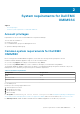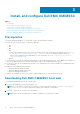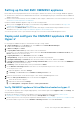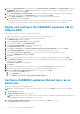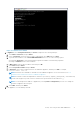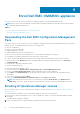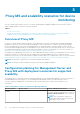Install Guide
Figure 2. Terminal console wizard
4. In Appliance, select Configure Network, press Enter, and perform the following substeps:
a. Select Edit a connection, and press Enter.
b. Select the Ethernet connection that you want to edit and then select Edit and press Enter.
c. To provide an IPv4 address, select IPv4 CONFIGURATION and choose one of the following options:
● By default, Automatic is selected and a DHCP-assigned IPv4 address is automatically populated.
● Change to Manual and enter an IPv4 address.
d. In DNS servers, type the DNS IP address, and then press OK.
e. Select Back and press Enter.
f. Select Set system hostname and press Enter.
g. In Hostname, type a name in FQDN format for the OMIMSSC appliance, and then press OK. For example,
Hostname.domain name.com.
NOTE:
Ensure that the SCOM MS is reachable from the OMIMSSC appliance. For more information, see Port
information and communication matrix for OMIMSSC appliance.
NOTE: A hostname contains the alphanumeric characters (a-z and 0-9), hyphen(-), and a period(.). A hostname may
not start with a hyphen or period. It must not include other special characters like underscore (_).
NOTE: You can change the IP address of Appliance by selecting Device configuration option. Do not change the
hostname of Appliance after this point.
h. Select Quit, and then press Enter.
5. From Appliance, note the Admin portal URL.
Install, and configure Dell EMC OMIMSSC
17