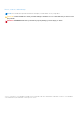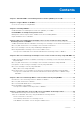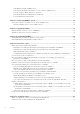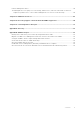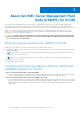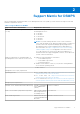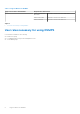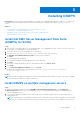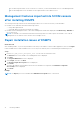Users Guide
Table Of Contents
- Dell EMC Server Management Pack Suite Version 7.2 for Microsoft System Center Operations Manager User's Guide
- About Dell EMC Server Management Pack Suite (DSMPS) for SCOM
- Support Matrix for DSMPS
- Installing DSMPS
- Discover and manage PowerEdge servers on the SCOM console by using the monitoring feature of DSMPS
- Scalable and detailed editions of DSMPS monitoring for PowerEdge servers and rack workstations
- Discovery and classification of PowerEdge servers and rack workstations
- Discover PowerEdge servers by using SCOM Agent Management
- Monitoring Dell EMC PowerEdge Servers in the SCOM console
- View options for Dell EMC Server and Rack Workstation monitoring feature of DSMPS
- Alert view in the monitoring feature of DSMPS for PowerEdge servers and rack workstations
- Diagram views in the monitoring feature of DSMPS for PowerEdge servers and rack workstations
- Performance and power monitoring views in the monitoring feature of DSMPS for PowerEdge servers and rack workstations
- State views in the monitoring feature of DSMPS for PowerEdge servers and rack workstations
- View options for Dell EMC Server and Rack Workstation monitoring feature of DSMPS
- Discover and manage PowerEdge servers on the SCOM console by using iSM-WMI
- _
- Scalable and Detailed editions of DSMPS monitoring for PowerEdge servers and rack workstations using iSM-WMI
- Discovery and classification of PowerEdge servers and rack workstations using iSM-WMI
- Prerequisites for discovering PowerEdge servers by using iSM-WMI
- Discover PowerEdge servers by using iSM-WMI
- Monitoring features for PowerEdge servers and rack workstations in DSMPS using iSM-WMI
- Discover and manage DRACs on the SCOM console by using DSMPS
- Supported tasks on the SCOM console for DSMPS monitoring features
- Run DSMPS monitoring feature-based tasks on SCOM
- Tasks run on Dell EMC devices by using the DSMPS monitoring features
- Check connection to the nodes
- View warranty information of PowerEdge servers
- Start OMSA on monolithic servers using the SCOM console
- Start iDRAC using the SCOM console
- Start Remote Desktop on monolithic servers using the SCOM console
- Perform a remote iDRAC hard reset operation
- Clear Embedded Server Management (ESM) logs
- Power management-related tasks
- Generating DSMPS reports
- Upgrading DSMPS
- Uninstalling DSMPS
- Reference topics
- Monitoring features supported by DSMPS
- Dell EMC Server and Rack Workstation Monitoring feature in DSMPS using OMSA
- Dell EMC Server and Rack Workstation Monitoring feature using iSM-WMI
- DRAC Monitoring feature of DSMPS
- Configuring the monitoring features of DSMPS by using the Feature Management Dashboard
- Import monitoring features using the Dell EMC Feature Management Dashboard
- Upgrade monitoring features using the Dell EMC Feature Management Dashboard
- Customizing monitoring features using the Feature Management Dashboard for scalable and detailed editions
- Remove monitoring features using the Dell EMC Feature Management Dashboard
- Import management packs to the SCOM console
- Severity levels of discovered devices
- Discovery features supported in the DSMPS monitoring of PowerEdge servers and rack workstations using OMSA
- Discovery features supported by DSMPS for monitoring DRACs
- Hardware components monitored by different monitoring features of DSMPS
- View options provided by the monitoring features of DSMPS
- Key features of monitoring PowerEdge servers in DSMPS using iSM-WMI
- DSMPS Unit Monitors
- Event rules used by different monitoring features of DSMPS
- Monitoring features supported by DSMPS
- Troubleshooting
- Data is not displayed on the Feature Management Dashboard
- A task run on the Feature Management Dashboard fails
- Feature Management alerts
- The Management Server (MS) is not functioning, and therefore, tasks associated with it cannot be completed (Health Service of the Feature Management Host Server is nonfunctional)
- Additional resources
- Accessing support content from the Dell EMC support site
- Contacting Dell Technologies
- Glossary
- Additional topics
- Identify device and device power status by using identification LEDs
- Migrate from Dell Server Management Pack Suite Version 6.0 for Microsoft SCOM
- Configure SCOM to monitor traps and trap-based unit monitors
- Create Run-As-Account for SNMP monitoring
- Associate multiple Run-As accounts
- Install Web Services Management (WS-Man) and SMASH device template
- Associate Run-As Account task—Dell EMC Server and Rack Workstation Monitoring feature
Installing DSMPS
Prerequisites: Before you begin with the installation of Dell EMC Server Management Pack Suite (DSMPS) for SCOM, ensure
that all the software and hardware requirements and user privileges are configured and available. See Support Matrix for
DSMPS.
Topics:
• Install Dell EMC Server Management Pack Suite (DSMPS) for SCOM
• Install DSMPS on multiple management servers
• Management features imported into SCOM console after installing DSMPS
• Repair installation issues of DSMPS
Install Dell EMC Server Management Pack Suite
(DSMPS) for SCOM
Steps
1. From the Dell Technologies support site, download Dell_EMC_Server_Management_Pack_<version>_Axx.exe—where xx is
the Dell EMC Server Management Pack release number.
2. To extract contents of the self-extractable file, run the EXE file.
3. Launch the Dell_EMC_Server_Management_Pack.exe file from the extracted location.
The Dell EMC Server Management Pack Suite welcome screen is displayed.
4. Click Next.
The license agreement is displayed.
5. To continue the installation, read through the license terms and accept.
6. Click Next.
7. If you want to change the default location of the installation folder, click Change > Next.
8. Click Install.
9. On the Install Shield Wizard Completed screen, click Finish.
By default, the management packs are installed in the location: C:\Program Files\Dell Management
Packs\Server Mgmt Suite\7.2.
Results
NOTE:
A log file containing the installation information is generated after the installation of DSMPS. The log file is available
in the folder where the EXE file of DSMPS is extracted.
Install DSMPS on multiple management servers
Steps
1. Import the management packs by using the Dell EMC Feature Management Dashboard or the SCOM Import
Management Pack wizard on any of the management servers. SCOM automatically distributes the management packs
to all the management servers.
2. To receive traps, add the management server that is used for discovering the Dell EMC devices to the Dell EMC device’s
trap destination list.
NOTE:
Trap destination is automatically configured for the Dell EMC devices that are discovered and monitored through
Dell EMC Server and Rack Workstation Monitoring (Licensed) feature. To be able to receive SNMP alerts from devices
3
Installing DSMPS 9