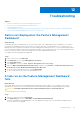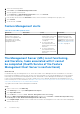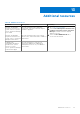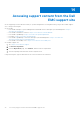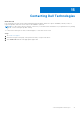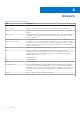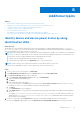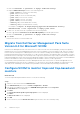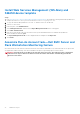Users Guide
Table Of Contents
- Dell EMC Server Management Pack Suite Version 7.2 for Microsoft System Center Operations Manager User's Guide
- About Dell EMC Server Management Pack Suite (DSMPS) for SCOM
- Support Matrix for DSMPS
- Installing DSMPS
- Discover and manage PowerEdge servers on the SCOM console by using the monitoring feature of DSMPS
- Scalable and detailed editions of DSMPS monitoring for PowerEdge servers and rack workstations
- Discovery and classification of PowerEdge servers and rack workstations
- Discover PowerEdge servers by using SCOM Agent Management
- Monitoring Dell EMC PowerEdge Servers in the SCOM console
- View options for Dell EMC Server and Rack Workstation monitoring feature of DSMPS
- Alert view in the monitoring feature of DSMPS for PowerEdge servers and rack workstations
- Diagram views in the monitoring feature of DSMPS for PowerEdge servers and rack workstations
- Performance and power monitoring views in the monitoring feature of DSMPS for PowerEdge servers and rack workstations
- State views in the monitoring feature of DSMPS for PowerEdge servers and rack workstations
- View options for Dell EMC Server and Rack Workstation monitoring feature of DSMPS
- Discover and manage PowerEdge servers on the SCOM console by using iSM-WMI
- _
- Scalable and Detailed editions of DSMPS monitoring for PowerEdge servers and rack workstations using iSM-WMI
- Discovery and classification of PowerEdge servers and rack workstations using iSM-WMI
- Prerequisites for discovering PowerEdge servers by using iSM-WMI
- Discover PowerEdge servers by using iSM-WMI
- Monitoring features for PowerEdge servers and rack workstations in DSMPS using iSM-WMI
- Discover and manage DRACs on the SCOM console by using DSMPS
- Supported tasks on the SCOM console for DSMPS monitoring features
- Run DSMPS monitoring feature-based tasks on SCOM
- Tasks run on Dell EMC devices by using the DSMPS monitoring features
- Check connection to the nodes
- View warranty information of PowerEdge servers
- Start OMSA on monolithic servers using the SCOM console
- Start iDRAC using the SCOM console
- Start Remote Desktop on monolithic servers using the SCOM console
- Perform a remote iDRAC hard reset operation
- Clear Embedded Server Management (ESM) logs
- Power management-related tasks
- Generating DSMPS reports
- Upgrading DSMPS
- Uninstalling DSMPS
- Reference topics
- Monitoring features supported by DSMPS
- Dell EMC Server and Rack Workstation Monitoring feature in DSMPS using OMSA
- Dell EMC Server and Rack Workstation Monitoring feature using iSM-WMI
- DRAC Monitoring feature of DSMPS
- Configuring the monitoring features of DSMPS by using the Feature Management Dashboard
- Import monitoring features using the Dell EMC Feature Management Dashboard
- Upgrade monitoring features using the Dell EMC Feature Management Dashboard
- Customizing monitoring features using the Feature Management Dashboard for scalable and detailed editions
- Remove monitoring features using the Dell EMC Feature Management Dashboard
- Import management packs to the SCOM console
- Severity levels of discovered devices
- Discovery features supported in the DSMPS monitoring of PowerEdge servers and rack workstations using OMSA
- Discovery features supported by DSMPS for monitoring DRACs
- Hardware components monitored by different monitoring features of DSMPS
- View options provided by the monitoring features of DSMPS
- Key features of monitoring PowerEdge servers in DSMPS using iSM-WMI
- DSMPS Unit Monitors
- Event rules used by different monitoring features of DSMPS
- Monitoring features supported by DSMPS
- Troubleshooting
- Data is not displayed on the Feature Management Dashboard
- A task run on the Feature Management Dashboard fails
- Feature Management alerts
- The Management Server (MS) is not functioning, and therefore, tasks associated with it cannot be completed (Health Service of the Feature Management Host Server is nonfunctional)
- Additional resources
- Accessing support content from the Dell EMC support site
- Contacting Dell Technologies
- Glossary
- Additional topics
- Identify device and device power status by using identification LEDs
- Migrate from Dell Server Management Pack Suite Version 6.0 for Microsoft SCOM
- Configure SCOM to monitor traps and trap-based unit monitors
- Create Run-As-Account for SNMP monitoring
- Associate multiple Run-As accounts
- Install Web Services Management (WS-Man) and SMASH device template
- Associate Run-As Account task—Dell EMC Server and Rack Workstation Monitoring feature
● Enter -U <username> -P <password> -k <kgkey> <IPMI Task String>
● Replace <IPMI Task String> with one of the following options:
○ power status (for Check Power Status task)
○ power on (for Power On task)
○ power soft (for Power Off Gracefully task)
○ power off (for Force Power Off task)
○ power cycle (for Power Cycle task)
○ power reset (for Power Reset task)
○ identify on (for LED Identification On task)
○ identify off (for LED Identification Off task)
For example: -I lanplus -H Target/Property[Type="Dell.WindowsServer.Server"]/
RemoteAccessIP$ -U root -P<password> -k <kgkey> power status
5. For LED on or off tasks, enter the CLI parameters in the following format:
● Enter -ip and select Remote Access IP with IPMI capability from the drop-down menu.
● Enter -u <username> -p <password> -k <kgkey> <IPMI task string>.
6. Click Create.
Perform these actions for each new BMC task.
Migrate from Dell Server Management Pack Suite
Version 6.0 for Microsoft SCOM
Until Dell Server Management Pack Suite Version 6.0 for SCOM, Dell Connections License Manager (DCLM) was required to
manage licenses. For Dell Server Management Pack Suite Version 6.1 and later, you do not require DCLM. There is no longer a
license-count enforcement post DCLM being removed. You can continue to manage the PowerEdge servers using Server and
Rack Workstation Monitoring (Licensed) feature for SCOM even after reaching or exceeding the limit of the number of licenses
purchased from Dell Technologies. The Checking License Usage section presents the steps to help you determine the number of
nodes being managed to ensure that you have the appropriate number of license entitlements from Dell Inc. Purchase additional
licenses if the number of nodes you are managing exceeds the number of licenses you have purchased.
Licenses that you have purchased for Dell Server Management Pack Suite Version 6.0 for SCOM are still applicable to Dell
Server Management Pack Suite Version 6.1 and later for SCOM. Therefore, after a product upgrade, the earlier license is still
valid, and you can still manage servers based on the permissible count mentioned in the previously purchased license.
Configure SCOM to monitor traps and trap-based unit
monitors
About this task
To monitor traps and trap-based unit monitors in SCOM, do the following:
Steps
1. Start the SCOM console and select Administration.
2. In the Administration pane, browse to Run As Configuration > Profiles.
3. From the list of available profiles, right-click SNMP Monitoring Account and click Properties.
The Introduction screen is displayed.
4. Click Next.
The Specify the Run As profile's general properties screen is displayed.
5. Click Next.
The Run As Accounts screen is displayed.
6. Click Add.
7. To discover devices, from the Run-As Account drop-down menu, select the community string.
64
Additional topics